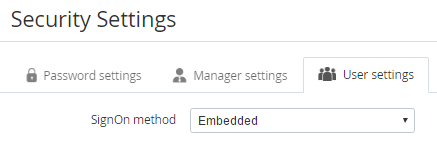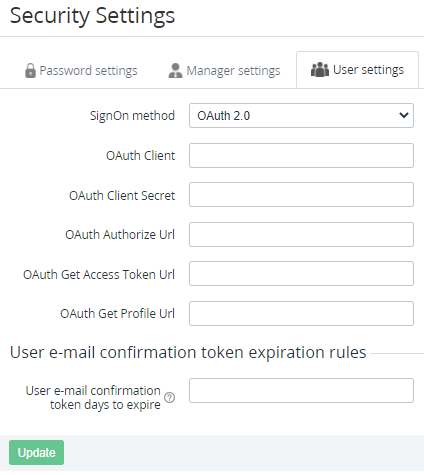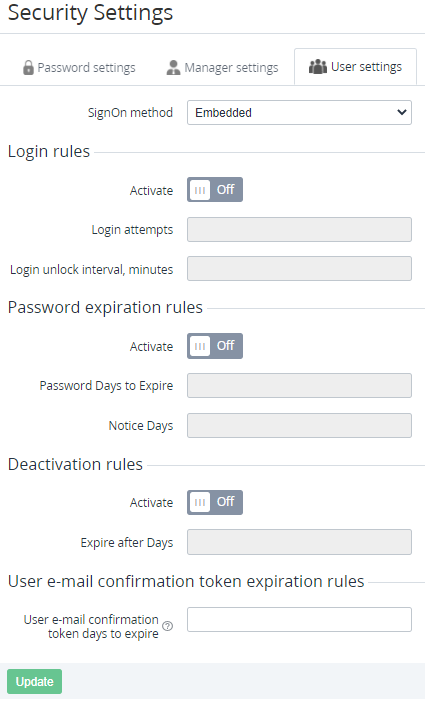User Settings
To configure the User settings for accessing the Customer Control Panel:
- Sign in to the Operator Control Panel.
- On the Navigation Bar, go to Security Settings (see Navigation). The Security Settings page is displayed.
- Go to the User settings tab.
In the SignOn method list, select one of the following items:
OAuth 2.0
After selecting the OAuth 2.0 item in the SignOn method list:
- In the OAuth Client field, enter the name of the client of the OAuth server.
- In the OAuth Client Secret field, enter the secret key used by the client of the OAuth server.
- In the OAuth Authorize Url field, enter the URL used to redirect a User on an attempt to sign in to the Customer Control Panel.
- In the OAuth Get Access Token Url field, enter the URL used to get the a
- OAuth. This ID defines a user to get access to the Customer Control Panel (user ID must be entered as the CAS user attribute in OAuth for all users).
To set the period during which a new User can confirm the email, in the User e-mail confirmation token days to expire field, enter the number of days after which the confirmation token expires. If the field is empty, the confirmation token never expires, and a new User can confirm the email anytime after the registration.
In the current version of the platform, the User e-mail confirmation token days to expire field must be empty. A new User can confirm the email anytime after the registration.
- Click Update to save the changes.
Embedded
After selecting the Embedded item in the SignOn method list:
- To configure the sign-in rules of the Customer Control Panel, set the following options in the Login rule group:
- Switch On the Activate toggle.
- In the Login attempts field, enter the number of attempts to sign in with a wrong login or password.
In the Login unlock interval, minutes field, enter the period in minutes when a new attempt to sign in becomes available.
- To configure the expiration rules of the password, set the following options in the Password expiration rules group:
- Switch On the Activate toggle.
- In the Password Days to Expire field, enter the number of days when a User needs to change the password.
In the Notice Days field, enter the number of days before the password expiration when a reminder about the password expiration is displayed to a User on an attempt to sign in.
- To configure the deactivation rules for a User, set the following options in the Deactivation rules group:
- Switch On the Activate toggle.
In the Expire after Days field, enter the number of days after the last signing in of a User when the User becomes deactivated.
To set the period during which a new User can confirm the email, in the User e-mail confirmation token days to expire field, enter the number of days after which the confirmation token expires. If the field is empty, the confirmation token never expires, and a new User can confirm the email anytime after the registration.
The current version of the Customer Control Panel does not support setting the expiration period of the confirmation token. A new User can confirm the email anytime after the registration.
- Click Update to save the changes.