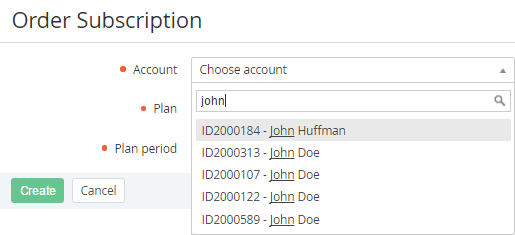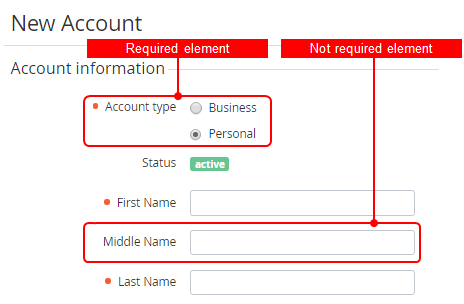Working with page elements
A Manager can use the following functions on the pages of the Operator Control Panel:
Integrated search function
Pages for creating and updating system objects contain drop-down lists with the search function. For example, the Account list on the Order Subscription page (see Ordering a Subscription at the Plan prices) has the search function.
To use the integrated search function:
- Click the Account drop-down list. The list of items is displayed.
- Type a search request in the search box. The search results are displayed in the drop-down list.
- Click the required item.
Required elements
When a Manager creates or updates the information in pages of the Control Operator Panel, the Manager can use several types of elements (boxes, drop-down lists, checkboxes, etc.).
Required elements have a special sign located before the name of an element.
Notifications about closing a page without saving changes
If a Manager tries to leave a page without saving the changes, the notification message is displayed.
To save the changes:
- Click the Close button in the notification window.
- Save the changes on the page by clicking the corresponding button.
Automatic deleting spaces
On the following pages, the platform automatically deletes leading and trailing spaces entered in the fields, including fields of additional attributes:
- Creating an Account and Viewing and updating Account's details.
- Creating a User and Viewing and updating User information.
- Adding a Manager and Viewing and updating Manager's information.
- Creating a new Reseller and Viewing and updating Reseller general information.
- Creating a Product and Viewing and updating Product information — on the Marketing tab.