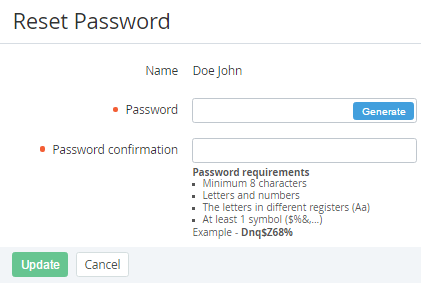Resetting a User's password
To reset User's password:
- Sign in to the Operator Control Panel.
- On the Navigation Bar go to Users (see Navigation). The list of Users is displayed.
- Click the ID or Name link of the required User.
- On the General tab, click the Reset password button. The Reset Password page is displayed.
Enter the new password with confirmation in the Password and Password confirmation fields. The password requirements are displayed in the tip as they are configured in the Password Settings section (see Password Settings).
Do not use the password from the example in the tip. Instead, click Generate to create the password automatically.
- Click Update.