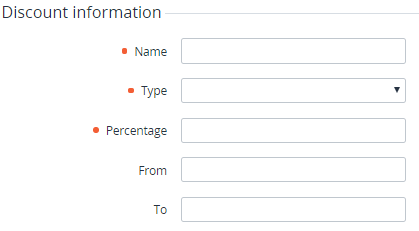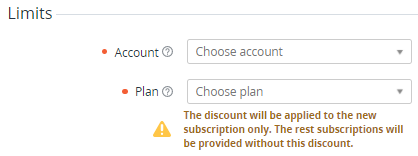Creating a Subscription Discount
To create a Subscription Discount:
- Sign in to the Operator Control Panel.
- On the Navigation Bar, go to Discounts (see Navigation). The list of Discounts is displayed (see Viewing the List of Discounts).
- On the Toolbar, click Create. The New Discount page is displayed.
- In the Discount information group:
- In the Name field, enter the Discount name. Non-unique names can be used.
- In the Type list, select Subscription.
In the Percentage field, enter the Discount amount as a percentage.
The Discount amount must be greater than 0 and not exceed 100. The Discount amount may have up to two decimal places.
- Optionally, in the From and To fields, enter the period of the Discount.
- In the Limits group:
- In the Account list, select the required Account that can use the Discount.
In the Plan list, select the required Plan to which the Discount can be applied.
After creating a Discount, it is not possible to change the selected Account and Plan.
- Click Create. The new Discount is created and displayed in the list of Discounts.
A Subscription Discount is applied automatically and has the highest priority when the Best Discount is selected (see Managing Discounts). After applying, a Subscription Discount is linked to a Subscription.
For operations available for Discounts of all types, see Managing a Discount.