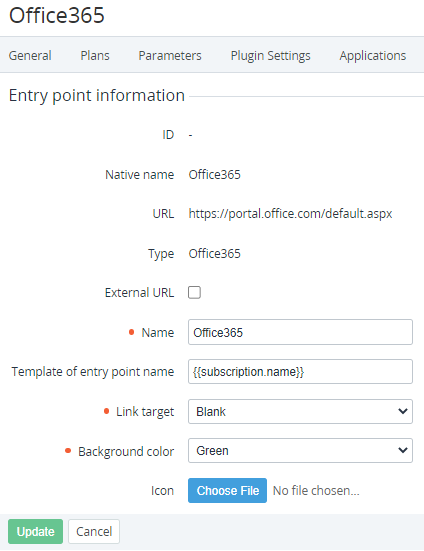Entry point configuration
To view the parameters of an Entry point displayed in the Customer Control Panel for an ordered Subscription:
- Sign in to the Operator Control Panel.
- On the Navigation Bar, go to Connectors (see Navigation). The list of Application Templates is displayed (see Viewing the List of Application Templates).
- Click the ID or name of the required Application Template. The Application Template details page is displayed (see Viewing Application Template details).
- Go to the Entry points tab. The list of Entry points of the selected Application Template is displayed (see Viewing the List of Entry points of an Application Template).
- Click the ID or name of the Entry point. The Entry point details page is displayed.
The Entry point details page includes the following parameters:
- ID — unique identification number of the Entry point.
- Native name — initial name of the Entry point.
- URL — URL used to authorize a User into the Service.
- Type — Plugin used to create the Application Template.
External URL — indicates whether the authorization URL is external (the Vendor's portal for the Service) or internal (a page in the Customer Control Panel).
The current version of the Customer Control Panel does not support the External URL attribute.
- Name — Service name displayed on the Entry point in the Customer Control Panel (see Working with the list of Applications).
Template of Entry point name — template used to create the Entry point name displayed in the Customer Control Panel. The default value is
subscription.name, and all Entry point names, excluding Entry points for Domains and Certificates, have the names of the corresponding Subscriptions (see also Default names of Subscriptions and Entry points and Creating a Product).- Link target — sets the browser behavior when a Customer clicks the Entry point in the Customer Control Panel:
- Blank — open the page in a new window.
- Self — open the page in the current window.
- Parent — load the page in the parent frame.
- Top — cancel all frames and load the page in a full window.
- Background color — the background color of the Entry point in the Customer Control Panel.
- Icon — the background image for the Entry point.
To configure the Entry point:
- Edit the available parameters of the Entry point.
- Click Save.