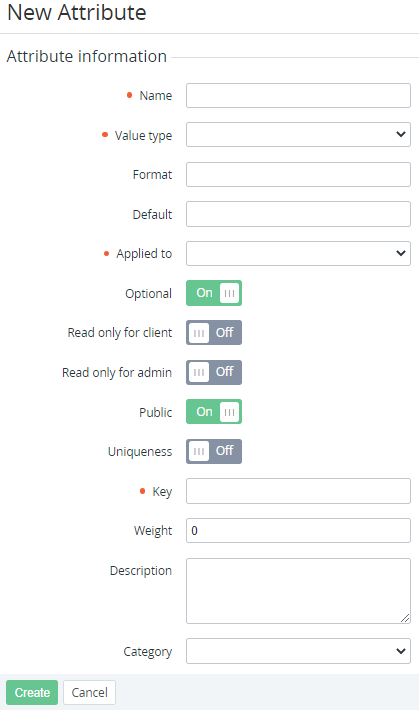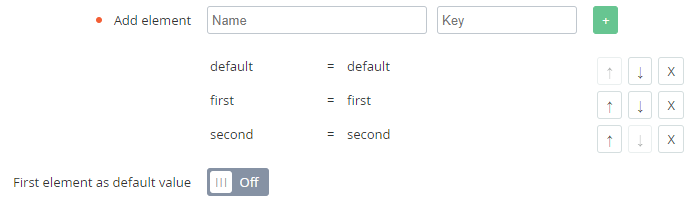Creating an Attribute
To add an Attribute:
- Sign in to the Operator Control Panel.
- On the Navigation Bar, go to Attributes (see Navigation). The list of Attributes is displayed (see Viewing the list of Attributes).
- On the Toolbar, click Create. The New Attribute page is displayed.
- In the Name field, enter the displayed name of the Attribute.
- In the Value type list, select one of the following value types:
- String — a single-line text input.
- Text — a multi-line text input.
- Checkbox.
- Date — a calendar to pick a date.
- Password — a single-line text input that masks the content.
List — a dropdown list with the predefined options.
Optionally, in the Format field, enter a regular expression to validate input values.
The Format field is not displayed for the List type.
- Optionally, in the Default field, enter the predefined value for this Attribute.
In the Applied to list, select an entity type to which the Attribute is applied: Account, User, Plan, Manager, Reseller, Resource.
- For an Account Attribute, in the Account types group, additionally select one or several Account types (see Account Types).
- If an Attribute is added via an Account type page, the Applied to parameter is automatically set to Account, and in the Account types group, the current Account type is automatically selected. In this case, the Applied to and Account types parameters are read-only.
- To make this Attribute required, turn Off the Optional switch. By default, the Optional switch is On, and the Attribute is optional.
- To make this Attribute read-only in the Customer Control Panel after initially specifying its value, turn On the Read only for client switch.
- To make this Attribute read-only in the Operator Control Panel after initially specifying its value, turn On the Read only for admin switch. In this case, an Account Attribute is not displayed during the Account creation in the Operator Control Panel (see Creating an account) and the Customer Control Panel (see Full registration).
- To make this Attribute visible only for Managers in the Operator Control Panel in which this Attribute was created, turn Off the Public switch. By default, the Public switch is On, and the Attribute is visible for Managers and Accounts of the current and all downstream Resellers.
- To allow only unique values for this Attribute, turn On the switch. For an Account Attribute, values will be unique within every selected Account type.
- In the Key field, enter the key used to refer to the Attribute by API or a Placeholder (see Using Placeholders for Event Handlers).
- Optionally, in the Weight field, enter the number that defines the position of the Attribute on a page. The higher is the number, the lower is the position on the page.
- Optionally, in the Description field, enter any additional information about the Attribute.
- Optionally, in the Category list, select a Category for the Attribute (see Managing Categories of Attributes).
- Click Create. The new Attribute is created and displayed in the list of Attributes.