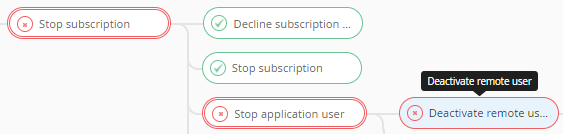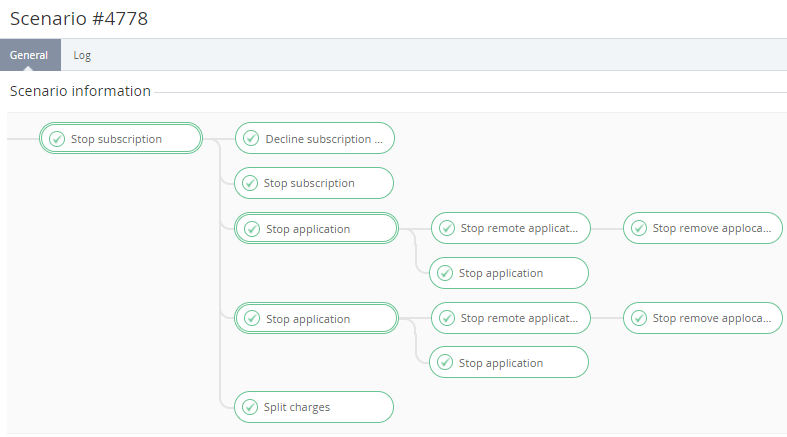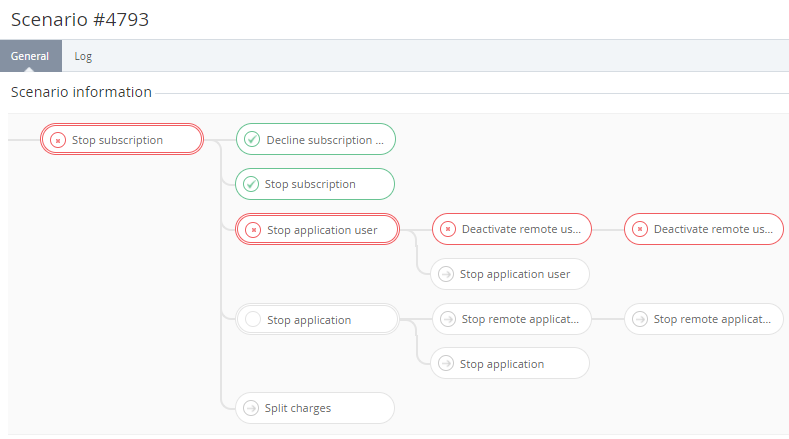Viewing automatic operation details
To view the details of an automatic operation based on a scenario:
- Go to Scenarios (see Navigation).
- Click the ID of the required operation. The operation details page is displayed with the following tabs:
- General — a set of steps that are executed by the scenario.
- Log — a history of the operation execution (see Viewing an object log).
The General tab displays the steps in a tree structure. The main operation includes several consecutive steps and substeps. The following symbols are used to display the step statuses:
- — a successfully completed step.
- — a failed step with an error.
- — a step is waiting for the execution.
- — a step includes sub-steps.
To view the step details, hover the mouse point over a scenario step.
An example of a successful operation:
An example of an unsuccessful operation: