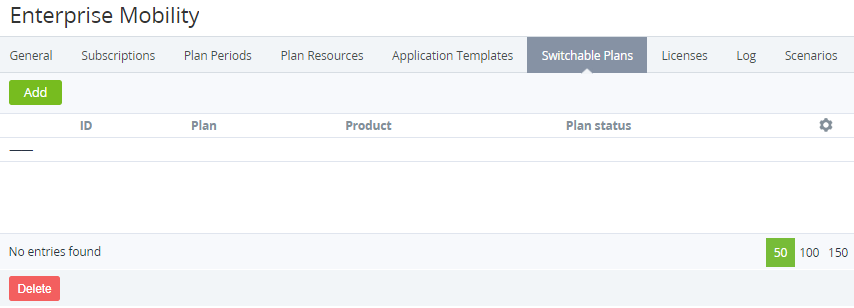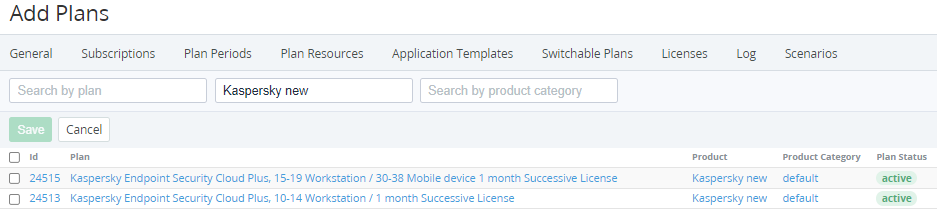Managing switchable plans
Switchable plans allow changing the plan of a subscription (see Switching a plan). Switching is possible only between plans based on the same application template (see Viewing the list of application templates).
Switchable plans are not available for plans with the Non-Recurring Subscription billing type. For other restrictions, see Switching a plan.
In this article:
Adding a switchable plan
Before adding a plan as switchable, create one using the same application template (see Managing plans).
To add a switchable plan:
- Go to Plans (see Navigation). The list of plans is displayed (see Viewing the list of plans).
- Click the ID or name of the required plan. The plan details page is displayed (see Viewing and updating a plan).
- Go to the Switchable Plans tab.
- Click Add. The Add Plans page is displayed with the list of plans based on the same application template and the following columns:
- ID.
- Plan.
- Product.
- Product category.
- Plan status.
By default, the Search by product filter is used with the name of the product of the current plan.
- Select the checkboxes of the required plans.
- Click Save. The selected plans will be displayed in the list of switchable plans.
Viewing a switchable plan
To view switchable plan details, on the Switchable Plans tab, click the ID or name of the required plan. The plan details page will be displayed (see Viewing and updating a plan).
Deleting a switchable plan
To delete a plan from the list of the switchable plans:
- On the Switchable Plans tab, select the required plan.
- Click Delete. The selected plans will be excluded from the list of switchable plans.