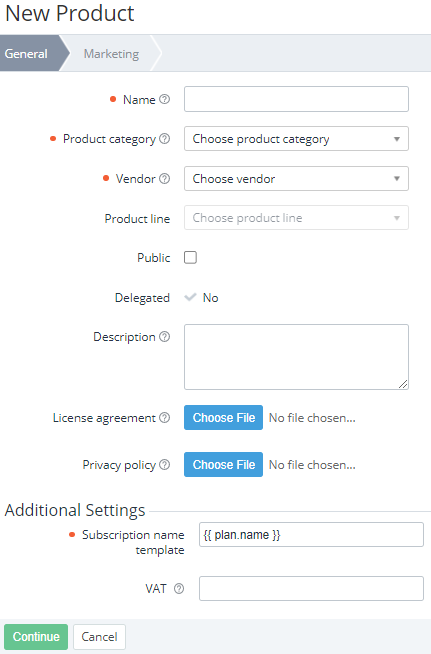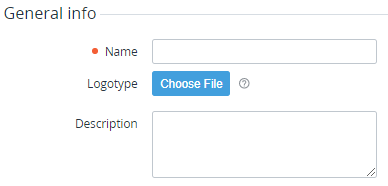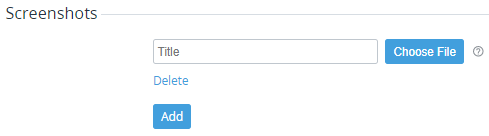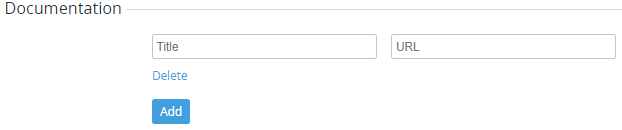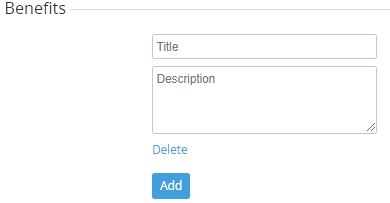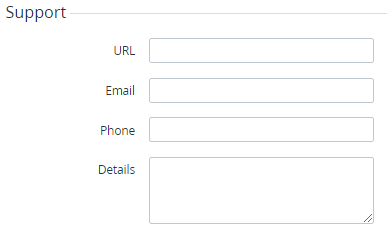Creating a product
To create a product:
- Go to Products (see Navigation). The list of products is displayed (see Viewing the list of products).
- Click Create. The New Product page with several tabs is displayed.
- Enter information on the following tabs:
- Click Save. The product is created, and the Plans tab is displayed (see Viewing the list of product plans).
General
On the General tab:
- In the Name field, enter the product name.
- In the Product category list, select a product category (see Managing product categories).
- In the Vendor list, select a vendor (see Vendors). If you create a product from the Products tab of a vendor (see Managing vendor information) or product line (see Managing a product line), the current vendor is selected by default, but you can also select any other.
To make the product available for sale, select the Public checkbox.
The availability of a product for sale also depends on the Public attribute of the selected product category (see Creating a product category).
- Optionally:
- In the Product line list, select a product line. The list becomes available after selecting a vendor. The list includes only product lines of the selected vendor created on the current level (see Viewing the list of product lines). If you create a product from the Products tab of a product line (see Managing a product line), the current product line is selected by default, but you can also select any other.
- In the Description field, enter the product description. This description is not displayed to the user.
- In the Vendor name field, enter the name of the product vendor company.
- In the Vendor logotype field, click Choose File and upload the vendor company logo.
- In the License agreement field, click Choose File and select the product license agreement file.
- In the Privacy policy field, click Choose File and select the product privacy policy file.
In the Template of subscription name field, check and, if necessary, update the template of the name of any subscription to all plans of the product. The default value is
plan.name, and all subscription names, excluding subscriptions for domains and certificates, equal the names of corresponding plans (see Default names of subscriptions and entry points and Entry point configuration).Optionally, in the VAT field, enter information about VAT included in the cost of any subscription to all plans of the product, up to 50 characters. This information is displayed for a subscription in the Customer Control Panel (see Viewing Subscription details).
The classic Customer Control Panel does not support the VAT attribute of a product. Instead, to inform a customer about VAT, customized UI templates (see Configuring UI templates) and the product page in Customer Store (see Product page) can be used.
- Click Continue. The next tab is displayed.
Marketing
On the Marketing tab, enter the following:
- In the General info group:
- In the Name field, enter the product name that will be displayed to a customer.
- In Logotype, click Choose File and select the product logo.
- In the Description field, enter the product description. This description will be displayed to a customer.
- In the Screenshots group:
- In the Title field, enter the product screenshot title.
- Click Choose File and select a product screenshot.
- If it is necessary to replace an uploaded screenshot, click Change image.
- In the Videos group:
- In the Title field, enter the product video title.
In the URL field, enter the link to the product video.
The current version of Storefront supports videos from YouTube only (see Product page).
- In the Documentation group:
- In the Title field, enter the product documentation title.
- In the URL field, enter the link to product documentation.
- In the Benefits group:
- In the Title field, enter the product benefit title.
- In the Description field, enter the product benefit description.
- In the Support group:
- In the URL field, enter the link to the product support website.
- In the Email field, enter the email of product support.
- In the Phone field, enter the phone number of product support.
- In the Details field, enter the additional details about product support.
- To add one more element in a group, click Add and repeat the steps.
- To delete an element from a group, click Delete.