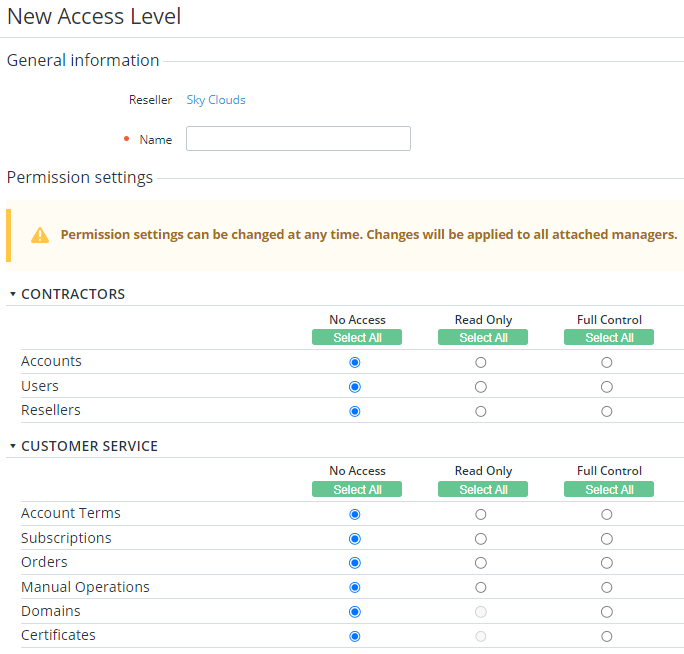Create an access level
The current version of the platform supports managers' access levels only in the following sections (see Navigation):
- Accounts.
- Users.
- Resellers.
In other sections, the standard roles are used instead (see Managers' roles).
To create an access level:
- Go to Access levels (see Navigation). The list of access levels is displayed (see Viewing the list of access levels).
- Click Create. The New Access Level page is displayed.
- In the Name field, enter a unique access level name.
- In the Permission settings group, set the access mode for every section of the Operator Control Panel (see Navigation) within the access level:
- No Access (by default). A section is not available and not displayed. However, the Main page (see Main page) is always available.
- Read Only. A section is displayed, but managers cannot modify any data. Not all sections support the Read Only mode (see Managers' roles).
Full Control. A section is displayed, and managers can modify data.
To set the same mode for all sections in a group, click the corresponding Select All button.
- Click Create. The created access level becomes available for assigning to managers (see Adding a manager and Viewing and updating manager's information).