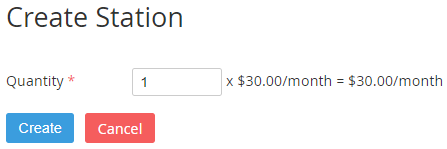Dr.Web. Creating a Station
To add a new Station:
- Sign in to the Customer Control Panel.
- Move the mouse pointer over to the Dr.Web Entry Point on the Application Dashboard. The button is displayed in the lower right corner of the Entry Point.
- Click .The Dr.Web Entry Point menu is displayed.
- On the Entry Point menu click Stations. The Stations page is displayed.
- Click Create Station. The Workspace displays the Create Station page.
In the Quantity field, enter the number (up to 10) of new Stations.
Click Create. The Workspace displays the Stations page. New Stations with the Provisioning status appear at the top of the stations list.
- After provisioning is finished:
- a unique GUID is generated for each Station;
- a configuration file is created and the download link appears under the links for Dr.Web downloading;
The Station status is changed to Running.
You are charged on a daily basis for the number of Station with the Running status.
- Click an icon with the operating system symbol to download the Dr.Web installation file.
- Click the Configuration file link to download the Station configuration file.
Install Dr.Web antivirus.