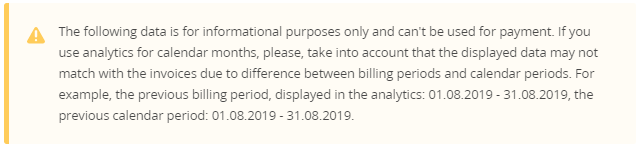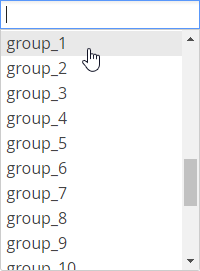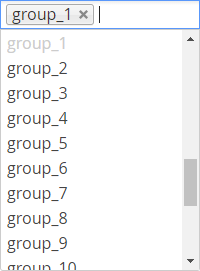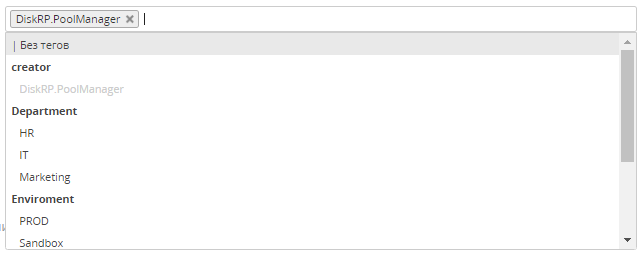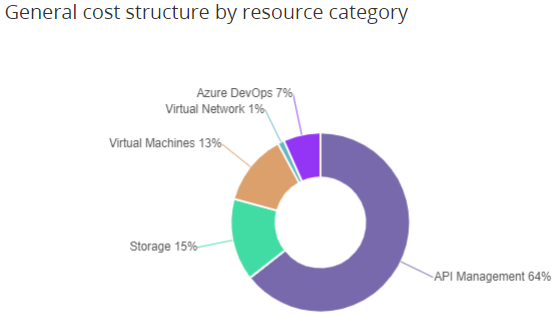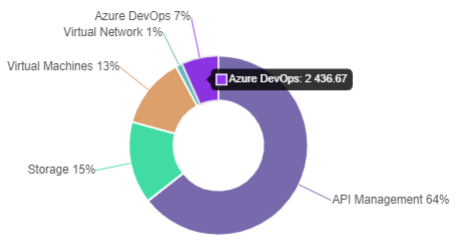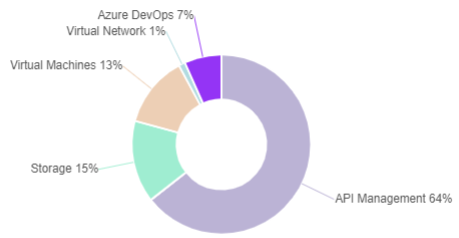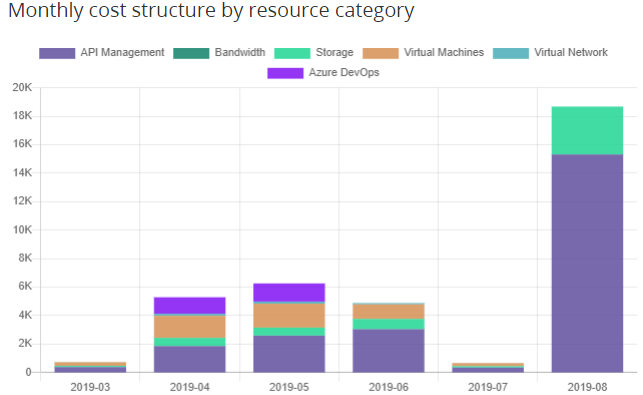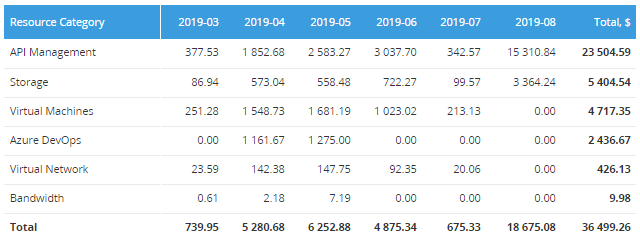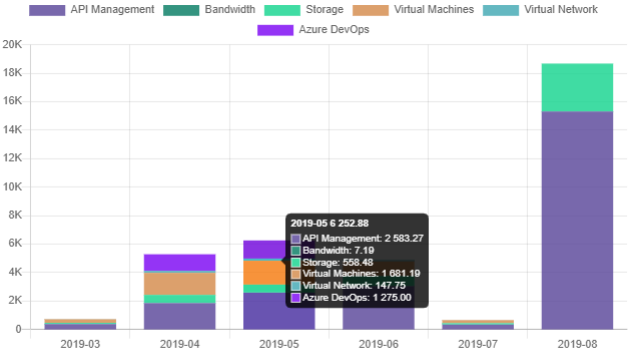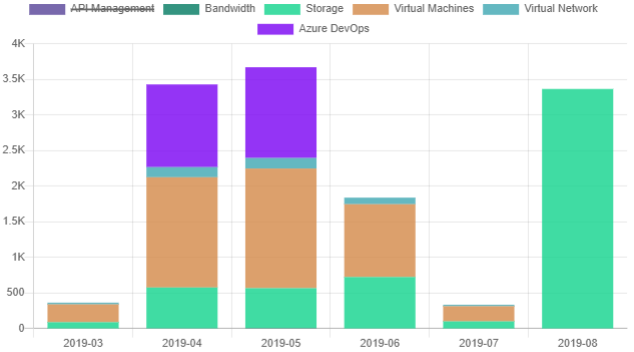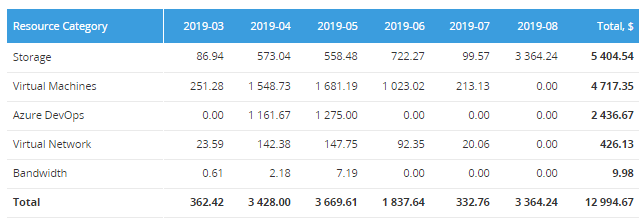Microsoft Azure. "Analytics" section
The Analytics section is used for analyzing monthly consumption of the Microsoft Azure resources by resource categories. The consumption data is for informational purposes only and cannot be used for payments.
Information about consumed resources is displayed in the language that is set in the Application template (see Creation of the Microsoft Azure Application template based on the Office365 plugin).
To view the Analytics section:
- Sign in to the Customer Control Panel.
- On the Application Dashboard, move the mouse pointer to the Microsoft Azure Entry Point. The button is displayed in the lower right corner of the Entry Point.
- Click . The Entry point menu is displayed.
- On the Entry point menu, click Analytics. The Consumption Analytics page is displayed.
The Consumption Analytics page contains the following elements:
- The information message that explains informational purposes of the displayed consumption data and the possible difference between invoices and the monthly consumption data.
- Filters to select the required period, resource groups, and tags of resources for displaying the consumption data. The displayed consumption data is updated automatically on every change of a filter. The following filters are available:
- Period. The following values are available:
- Last 3 months.
- Last 6 months (by default).
Last 12 months.
The current month is not included in any selected periods.
- Period type. The following values are available:
- Calendar periods — calendar months will be used for displaying the consumption data.
- Billing periods — Billing periods will be used for displaying the consumption data (by default).
Resource Groups.
Tags of resources.
- Period. The following values are available:
General cost structure by resource category — a doughnut chart where each segment shows the proportional value of resource consumption per resource category. The segments have labels with the resource category names and percent values.
Monthly cost structure by resource category — a stacked bar chart and a table that display the cost structure of the consumed resources by resource categories per month in the selected period. The table also has the total values for every resource category and the grand total for all categories in the selected period. The costs are displayed with up to two decimal places. Months are displayed in the YYYY-MM format.