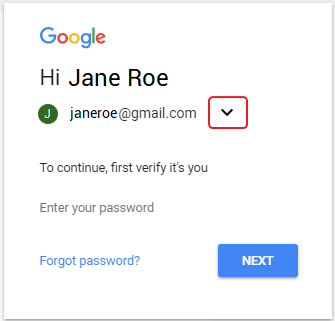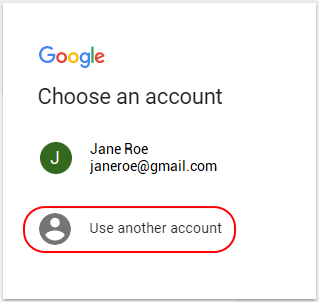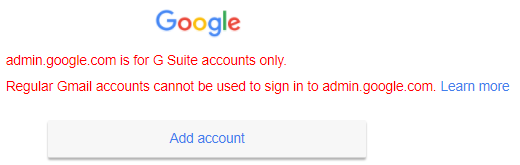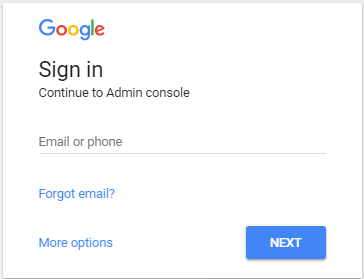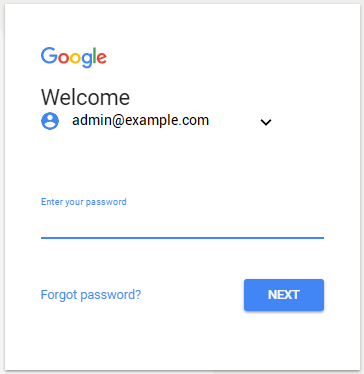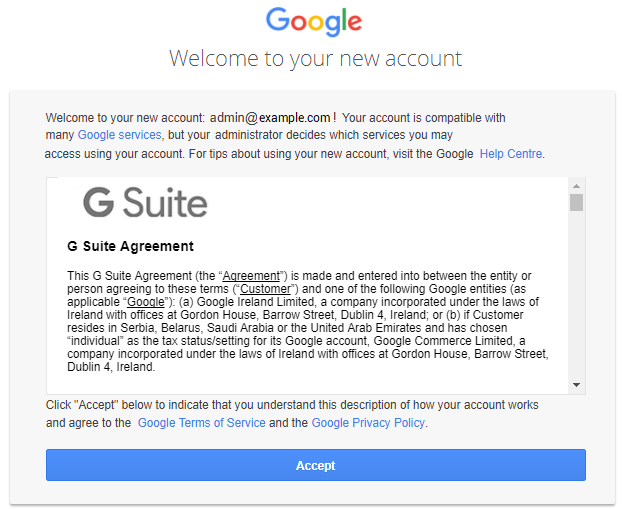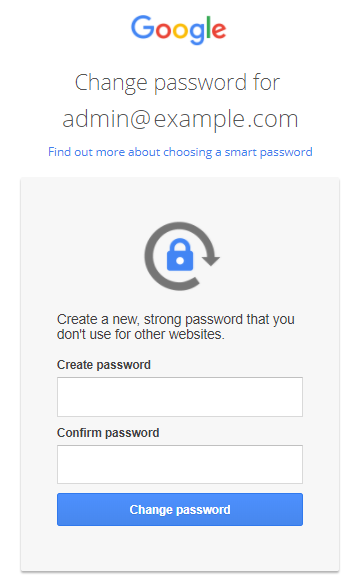First log in to the Google Suite Admin console
If the "G Suite Agreement" was not accepted, then after the GDrive and/or GVault Resources are purchased the Subscription gets the Installing status. The GSuite Subscription remains in this status until the "G Suite Agreement" is accepted and the domain is verified. You must verify that you own your domain and accept the terms of the "G Suite Agreement" in the Google Suite Admin Console.
You cannot use Google Suite until you accept the terms of the "G Suite Agreement" and verify that you own your domain.
To log in to your Google Suite Admin Console for the first time:
- Sign in to the Customer Control Panel.
- In the Information section of your Google Suite Subscription check the domain name, admin name and password for the first login (see Google Suite. "Information" section).
Go to the Apps Dashboard and click the Google Suite Entry Point.
If the Google Suite Subscription is in the Installing status, then go to G Suite Admin console.The login page for the Admin Console is displayed: In the Email of phone field type the email address, using the admin name and domain name, that were set when the Subscription was ordered:
{admin name}@{G Suite domain name}. For example,admin@example.com.
Click Next.Type the password for the first log in to the Google Suite Admin Console (see Google Suite. "Information" section).
Click Next.- The page with the "G Suite Agreement" appears.
- To accept the terms of the "G Suite Agreement" click Accept.
- The page to change your password is displayed. In the Create password field type your password and repeat it in the Confirm password field.
Click Change password. - The Google Suite Admin Console opens.
- To start using Google Suite, you must verify that you own your domain (see Verifying G Suite domain).