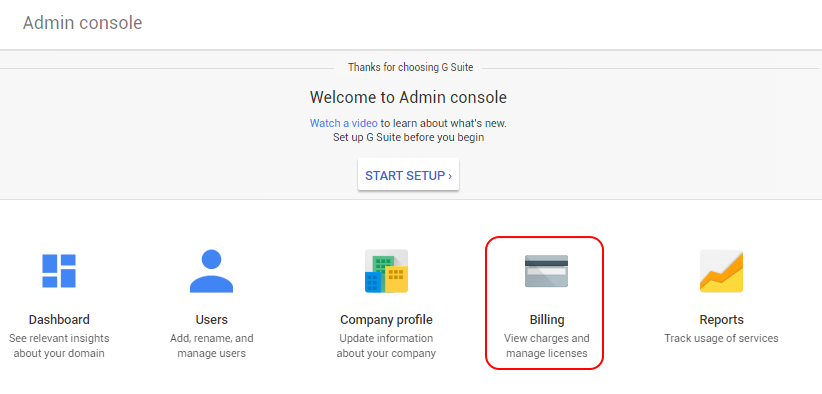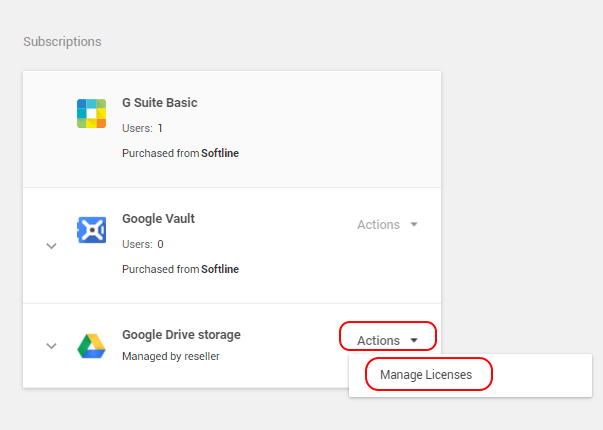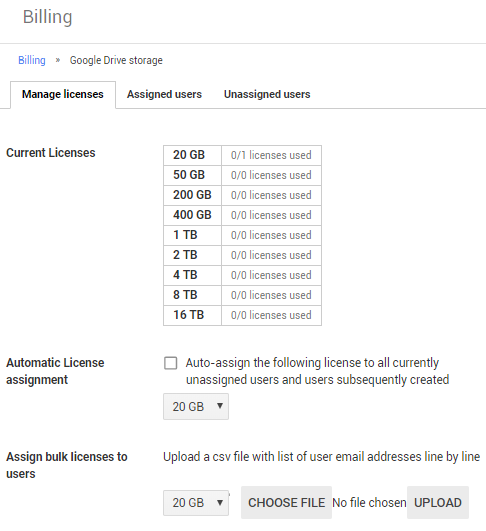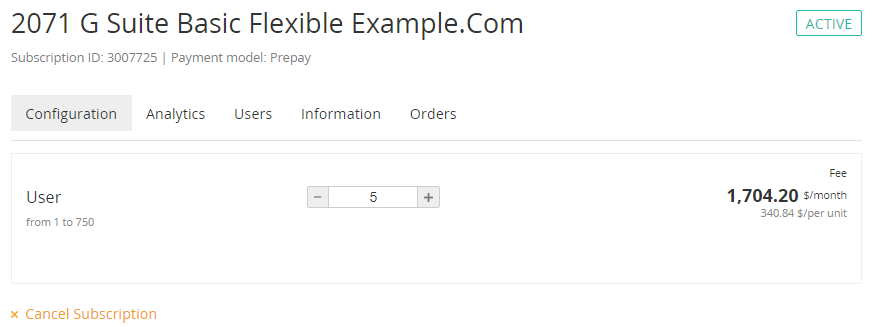Google Suite. "Configuration" section
A Google Suite Basic Subscription includes 30 GB of Google Drive for each user. You can additionally purchase the following Resources: GDrive (Google Drive) and GVault (Google Vault).
A Google Suite Business Subscription includes the Google Vault service and the unlimited Google Drive storage for each user. For Google Suite Business Plans you need to purchase only the Users Resource (user licenses).
A trial Plan includes 10 user licenses. You cannot purchase additional Resources during the trial period.
During the commercial period of the annual Subscriptions, you can only upgrade Resources. Resource downgrade is not possible.
For annual Subscriptions Resource downgrade is not possible. If you try to downgrade the Resources for an annual Subscription, the Subscription will get the Installation failed status. You cannot manage the Subscription with the Installation failed status. The Resources in the Google Suite Admin Console will not be downgraded. For annual Subscriptions with monthly payments Resource downgrade is not available.
During the commercial period of the flexible Subscriptions, you can either upgrade or downgrade the Subscription Resources. Before downgrading the licenses, go to the G Suite Admin Console and check the amount of unassigned licenses. You can downgrade the Users Resource only by the amount of unassigned licenses. You can remove the licenses if required (see Assign, remove, and reassign licenses). You can downgrade the Resource only by the amount of unassigned licenses (see an example below on how to view the amount of licenses).
To start using the GDrive or GVault Resources, you need to purchase a license and assign it to a selected user in the G Suite Admin Console (see Assign, remove, and reassign licenses).
To view the quantity of used Resources (used disk space and assigned licenses), go to the Billing page in the G Suite Admin Console.
The Configuration section is used to manage the Subscription for "Google Suite".
To view the Configuration section:
- Sign in to the Customer Control Panel.
- Hover the mouse pointer over the Google Suite Entry Point. The button is displayed in the lower right corner of the Entry Point.
- Click . The Google Suite Entry Point menu is displayed.
- In the Entry point menu, click Configuration. The Configuration section of the Configuration page is displayed.
The page includes the following elements:
- Subscription ID, name, and status.
- Horizontal navigation menu with the Subscription management links:
- Analytics — see -Subscription analytics.
- Users section is not used to manage the Subscription.
- Information — see Google Suite. "Information" section.
- Orders — see Google Suite. "Orders" section.
- The Renew Subscription button (see Google Suite. Renewing a Subscription).
- Switch to a paid plan — only for trial Subscriptions.
- Switch Plan — only for flexible Subscriptions.
For possible options of switching a Plan, see Google Suite. Switching the Subscription Plan. - The Auto-renew management elements (see Renewing a Subscription).
- Subscription expiration date.
- The Resources management section (see Changing a number of Additional Resources). The Additional Resources management section is available only for the Subscriptions with the Active status during the commercial period.
- The Cancel Subscription button. Not available for annual Subscriptions with monthly payments.