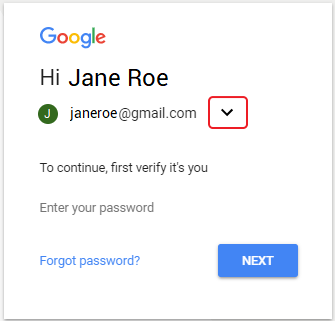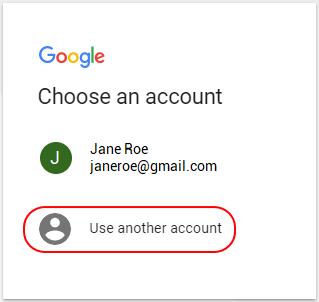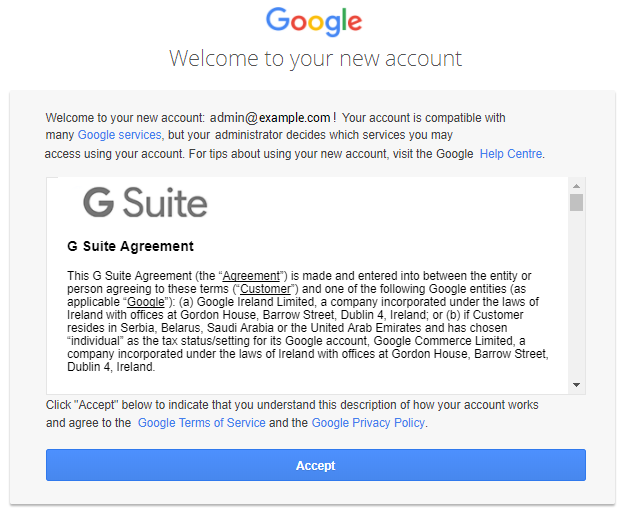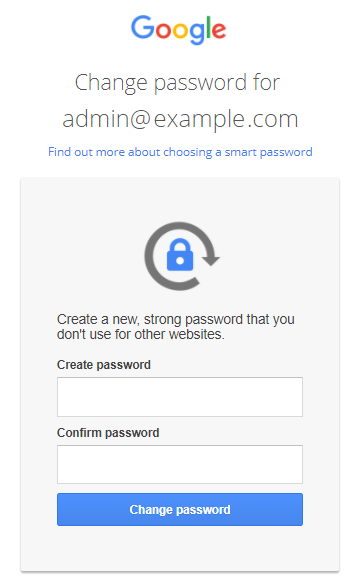Activate Google Workspace subscription
You can view the information required to start using a Google Workspace subscription on the Activation tab of the subscription page in the Customer Control Panel (see Subscription details):
- User manual — the subscription activation instruction. The instruction is also sent after purchase.
Admin email — the administrator email address for logging in to the Google Admin Console.
Customer ID — the unique identifier of the Google Workspace account.
Admin login — the administrator login.
- Domain Name — the domain used for the subscription.
- First Password — the password for the first logging in to the Google Admin Console.
After the GDrive and GVault resources purchase, a subscription gets the Installing status until the "Agreement" is accepted and the domain is verified. You need to verify that you own your domain and accept the terms of the "Agreement" in the Google Admin Console to start using Google Workspace.
To log in to the Google Admin Console for the first time:
- Follow the link: Google Admin Console. The link is also displayed on the subscription card and the Managing tab.
Enter the admin login and password displayed on the Activation tab. A page with the "Agreement" is displayed.
- Read the text of the "Agreement" and click Accept. The Change password page is displayed.
- In the Create password and Confirm password fields, enter your password.
- Click Change password. The Google Admin Console is displayed.
- Verify that you own your domain (see Verify your domain for Google Workspace).