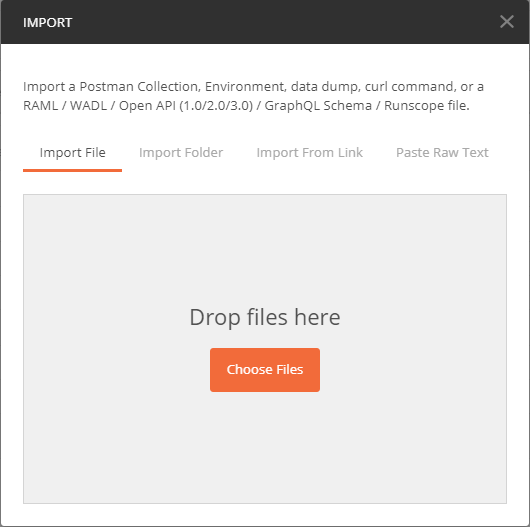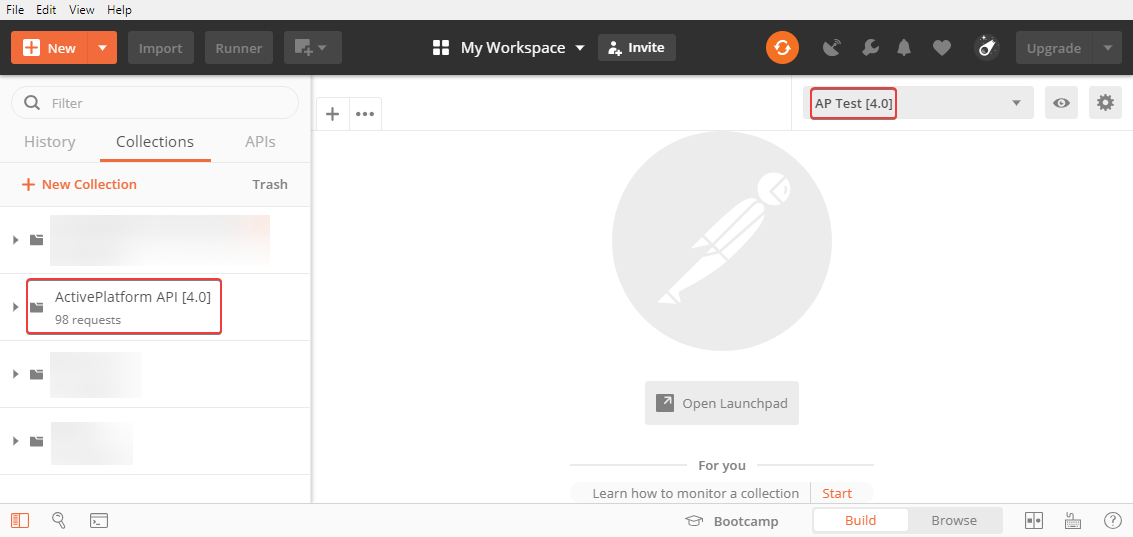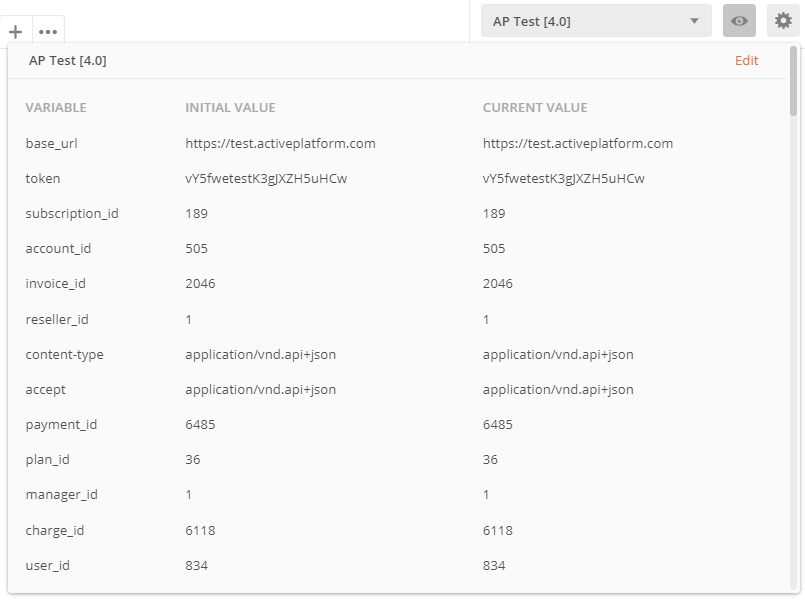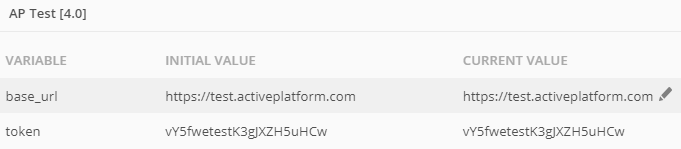Postman collection for ActivePlatform Reseller API
Postman is a popular tool for testing and developing APIs. To make it more convenient for developers who are integrating with ActivePlatform, it is recommended to use a Postman collection that contains the full set of API methods and the corresponding environment. The pre-configured environment contains a non-exhaustive set of variables that are referenced by the collection including the base URL and authentication token for getting access to the API service.
The collection includes a brief description of method parameters and examples of requests and responses.
In this article:
Installing the collection and environment
The collection and environment require the installation of Postman. To download Postman, visit https://www.postman.com/downloads
To install the collection and environment:
Download the following archive file and unzip the
ActivePlatform Reseller API [{version}].postman_collection.jsonandAP Test [{version}].postman_environment.jsonfiles where{version}represents the version of ActivePlatform:Open Postman.
- In the menu, click File>Import. The Import window is displayed.
- Click Choose Files and select the downloaded JSON files or just drop the files in the Drop files here area.
- Wait until Postman loads the collection and environment for the selected version of ActivePlatform:
- In the left panel, on the Collections tab, the ActivePlatform Reseller API collection is displayed.
- In the top-right corner, in the environment list, the AP Test environment is available.
Configuring the environment
To get access to the API service, it is necessary to configure the following parameters:
In the
base_urlvariable, specify the path of the ActivePlatform installation (for example, https://test.activeplatform.com).For the
base_urlvariable, you may need to request the URL of the server from the support or DevOps team.- In the
tokenvariable, specify the valid authentication token of a manager who will perform API requests. For the procedure of generating a new token, see Regenerating a manager's API token.
After getting access to the API service, the values of the other variables can be set when needed.