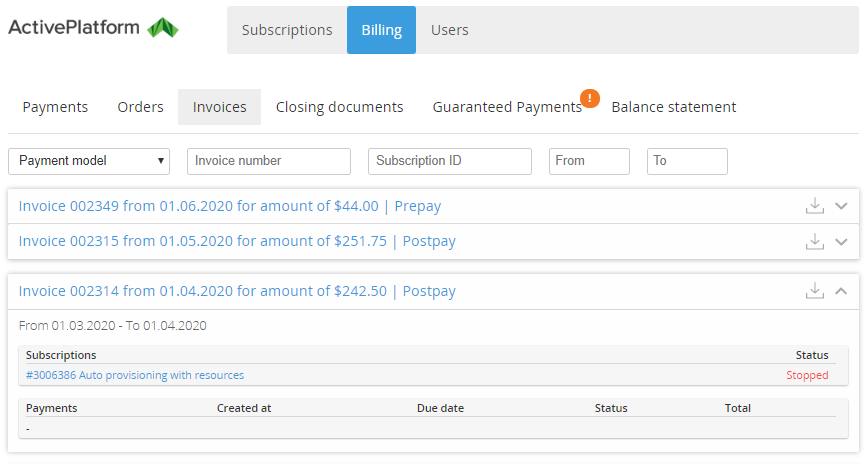Viewing the List of Invoices
The Invoices section is displayed in the Customer Control Panel if the corresponding settings are applied by the Reseller in the Operator Control Panel.
To view the list of Invoices:
- Sign in to the Customer Control Panel.
- On the Navigation Bar, click Billing.
- In the Horizontal navigation menu, click Invoices. The Invoices page is displayed.
The Invoices page contains:
- Filters for the Invoices list:
- Payment model: Prepay or Postpay.
- Invoice number.
- Subscription ID.
- Invoice period — The From and To fields.
- The list of Invoices:
- Invoice number.
- Issue date.
- Amount.
- Payment model.
- The download icon (see Saving an Invoice in PDF).
- The chevron for displaying additional information about the Invoice. By default, the chevron is collapsed. Additional information about Invoice includes the following items:
- The Billing period, for which the Invoice is issued.
- The list of included Subscriptions:
- Subscriptions — ID and name of the Subscription. When the Subscription has any status except for Deleted, its ID and name are the link to the Subscription Billing page.
- Status.
- The list of Payments:
- Payments — ID and name of the Payment. In case of the Invoices for the Prepay model the Payments table always contains a dash, because these Invoices never have linked Payments. In case of the Invoices for the Postpay model, it is a link to the Payments list with the Payment number filter prefilled with the number of the Payment. When the Payment was completed by paying from the Account Balance, the Payment number is a plain text.
- Created at — Payment creation date.
- Due date — Payment due date. In case when a Payment hasn't been completed before the specified due date, it receives the Expired status (see Viewing Payment Details).
- Status — Payment status. When the Payment was completed by paying from Account Balance, it is canceled and disappears from the Payments list. The Paid from balance remark appears in the Invoice.
- Total — the total amount of Payment including applied discounts and taxes.
- Filters for the Invoices list: