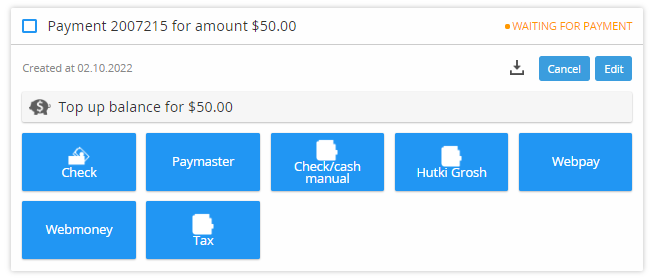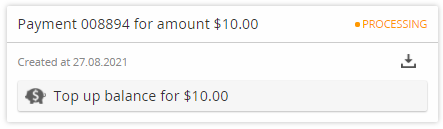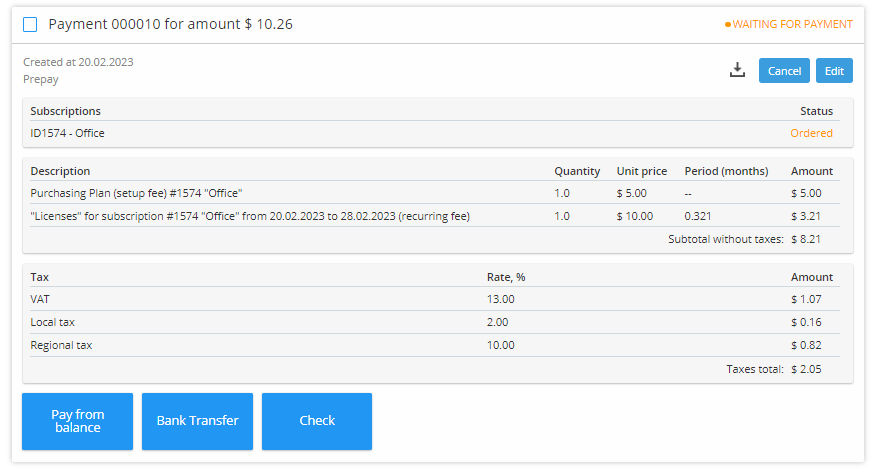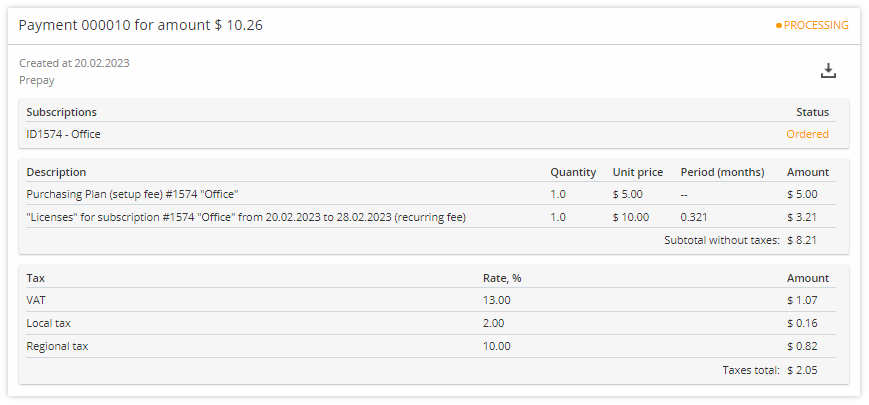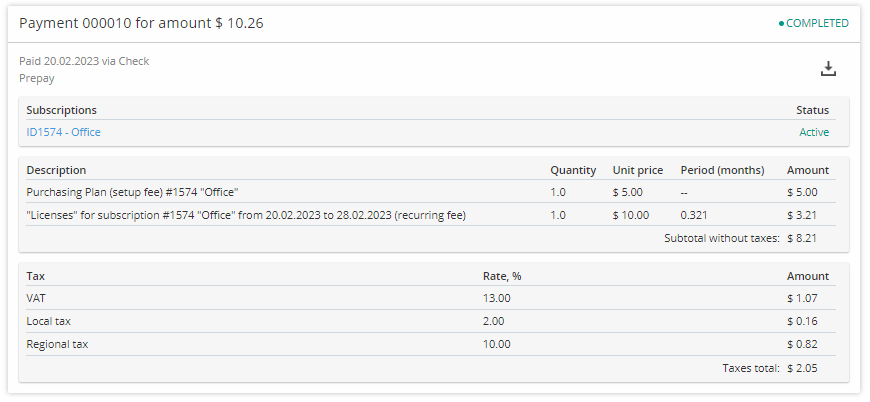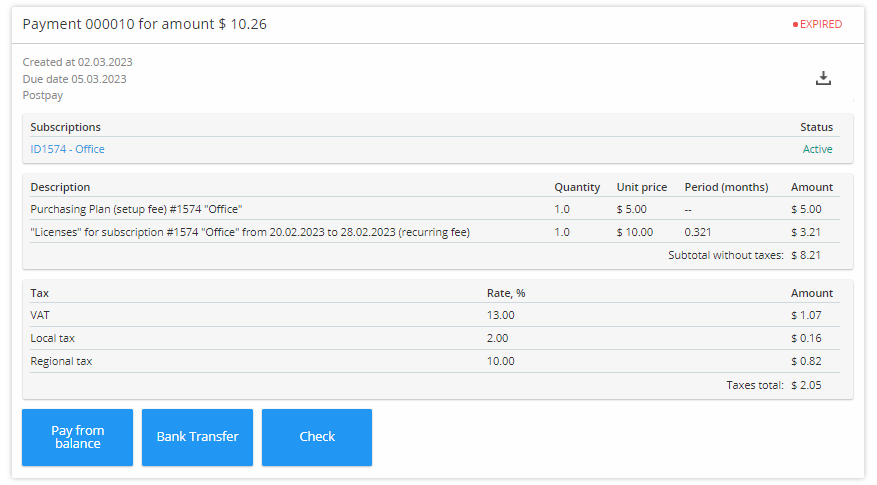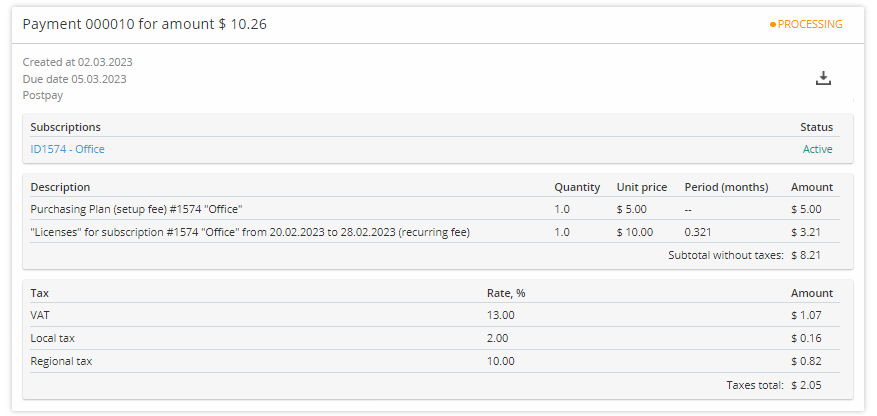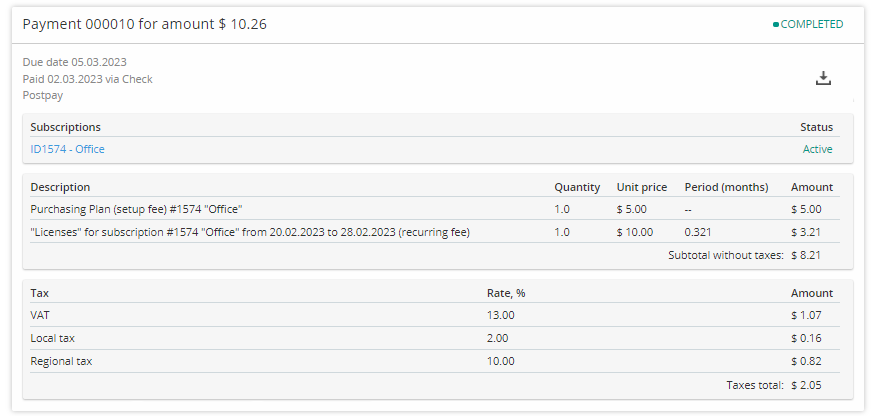Viewing Payment Details
In this article:
The Payment details are available on the Payments page (see Viewing the list of Payments). The Payment details are displayed when a Payment block is expanded. When a Payment block is collapsed, click the row, and the Payment block will display the details.
Details of a Payment for topping up the Balance
Payments for topping up the Balance are created within both Prepay and Postpay charging models. Funds deposited on the Balance can be further used to pay for Services within both charging models. A Payment for topping up the Balance is created manually at any moment and for any amount (see Balance topping up). The Payment can be completed or cancelled anytime.
In the Waiting for payment status
A Payment for topping up the Balance is created in the Waiting for payment status.
A Payment block includes the following elements:
- Block header containing:
- Check box that allows selecting the Payment for the grouped operation (see Viewing the list of Payments).
- Payment number.
- Amount and currency of the Payment.
- Payment status — Waiting for payment.
- Payment details:
- Payment creation date.
- button for downloading the receipt (see Saving a receipt for the Payment to a local computer).
- Cancel — button for canceling the Payment (see Cancelling a Payment).
- Edit — button for editing the Payment (see Editing a Payment).
- Payment purpose — Balance topping up by a specified amount.
- Available payment methods (see Payment methods).
In the Processing status
A Payment gets the Processing status while the payment gateway processes a customer's payment.
A Payment block includes the following elements:
- Block header containing:
- Payment number.
- Amount and currency of the Payment.
- Payment status — Processing.
- Payment details:
- Payment creation date.
- button for downloading the receipt (see Saving a receipt for the Payment to a local computer).
- Payment purpose — Balance topping up by a specified amount.
In the Completed status
When completed, a Payment for topping up the Balance gets the Completed status (see Completing a Payment).
A Payment block includes the following elements:
- Block header containing:
- Payment number.
- Amount and currency of the Payment.
- Payment status — Completed.
- button for downloading the receipt (see Saving a receipt for the Payment to a local computer).
- Payment details:
- Close date of the Payment and payment method used.
- Payment purpose — Balance topping up by a specified amount.
Details of a Payment for an Order for the Prepay model
For the Prepay charging model, a Payment is linked to an Order. To start provisioning of an ordered Service, it is necessary to complete a Payment related to the Order. When a Payment for the Order is cancelled, the related Order is cancelled as well, and visa versa: when an Order is cancelled, the related Payment is cancelled too.
In the Waiting for payment status
A Payment for an Order is created in the Waiting for payment status.
A Payment block includes the following elements:
- Block header containing:
- Check box that allows selecting the Payment for the grouped operation (see Viewing the list of Payments).
- Payment number.
- Amount and currency of the Payment.
- Payment status — Waiting for payment.
- Payment details:
- Payment creation date.
- button for downloading the receipt (see Saving a receipt for the Payment to a local computer).
- Cancel — button for canceling the Payment (see Cancelling a Payment).
- Edit — button for editing the Payment (see Editing a Payment).
- Table with Subscriptions linked to the Payment. The ID and name of a Subscription are the link to the Subscription page (except the New order status).
- Tables with Charges linked to the Payment. The entire table with Charges is the link to the Orders page with the filter prefilled with the Order number. The table includes the columns with the following information:
- Description.
- Quantity of the Service or Resource (up to three decimal places).
- Unit price of the Service or Resource.
- Period in months covered by the Payment. For one-time payments (for example, setup fee), the period is not specified.
- Discount. If no discounts are applied for all rows, the column is not displayed.
- Charge amount considering the quantity, unit price, period, and discount:
- Subtotal without taxes — the displayed amount does not include the sum of taxes from the list.
- Subtotal with taxes — the sum of taxes from the list is already included in the displayed amount.
- A table with the list of taxes:
- Name.
- Rate.
- Amount.
- Sum of taxes in the Payment.
Available payment methods (see Payment methods).
When the Payment has been completed via Payment from balance method, it is cancelled and disappears from the Payments list. The Order receives the Completed status, and the Paid from balance remark appears in it. Paying from Balance for an Order for the Prepay model).
In the Processing status
A Payment gets the Processing status while the payment gateway processes a customer's payment.
A Payment block includes the following elements:
- Block header containing:
- Payment number.
- Amount and currency of the Payment.
- Payment status — Processing.
- Payment details:
- Payment creation date.
- button for downloading the receipt (see Saving a receipt for the Payment to a local computer).
- Table with Subscriptions linked to the Payment. The ID and name of a Subscription are the link to the Subscription page (except the Ordered status).
- Table with Charges linked to the Payment. The entire table with Charges is the link to the Orders page with the filter prefilled with the Order number. The table includes the columns with the following information:
- Description.
- Quantity of the Service or Resource (up to three decimal places).
- Unit price of the Service or Resource.
- Period in months covered by the Payment. For one-time payments (for example, setup fee), the period is not specified.
- Discount. If no discounts are applied for all rows, the column is not displayed.
- Charge amount considering the quantity, unit price, period, and discount:
- Subtotal without taxes — the displayed amount does not include the sum of taxes from the list.
- Subtotal with taxes — the sum of taxes from the list is already included in the displayed amount.
- A table with the list of taxes:
- Name.
- Rate.
- Amount.
- Sum of taxes in the Payment.
In the Completed status
When completed, the Payment linked to an Order receives the Completed status (see Completing a Payment).
A Payment block includes the following elements:
- Block header containing:
- Payment number.
- Amount and currency of the Payment.
- Payment status — Completed.
- button for downloading the receipt (see Saving a receipt for the Payment to a local computer).
- Payment details:
- Close date of the Payment and payment method used.
- Table with non-deleted Subscriptions linked to the Payment. The ID and name of a Subscription are the link to the Subscription page (except the New order status).
- Table with Charges linked to the Payment. The entire table with Charges is the link to the Orders page with the filter prefilled with the Order number. The table includes the columns with the following information:
- Description.
- Quantity of a Service or Resource (up to three decimal places).
- Unit price of a Service or Resource.
- Period in months covered by the Payment. For one-time payments (for example, setup fee), the period is not specified.
- Discount. If no discounts are applied to all rows, the column is not displayed.
- Charge amount considering the quantity, unit price, period, and discount:
- Subtotal without taxes — the displayed amount does not include the sum of taxes from the list.
- Subtotal with taxes — the sum of taxes from the list is already included in the displayed amount.
- A table with the list of taxes:
- Name.
- Rate.
- Amount.
- Sum of taxes in the Payment.
- Top-up amount — if a Payment is completed after the beginning of the covered period. In this case, the Order amount and the amount in the table with Charges are reduced proportionally to the rest of the period. The difference between the original Order amount stored in the Payment and the new amount is used to top up the Account balance.
Details of a Payment for an Invoice for the Postpay model
For the Postpay charging model, a Payment is linked to an Invoice and cannot be cancelled.
In the Waiting for payment or Expired status
The details of a Payment for an Invoice for the Postpay model differ from a Payment for an Order for the Prepay model in the following elements only:
- Buttons for canceling and editing the Payment are not displayed.
- The due date of the Payment is displayed.
- Tables with non-deleted Subscriptions and all Charges linked to the Payment via an Invoice are displayed. The unit price and period of Charges for pay-as-you-go Subscriptions to some Services are not specified.
In the Processing status
The details of a Payment for an Invoice for the Postpay model differ from a Payment for an Order for the Prepay model in the following elements only:
- The due date of the Payment is displayed.
- Tables with non-deleted Subscriptions and all Charges linked to the Payment via an Invoice are displayed. The unit price and period of Charges for pay-as-you-go Subscriptions to some Services are not specified.
In the Completed status
The details of a Payment for an Invoice for the Postpay model differ from a Payment for an Order for the Prepay model in the following elements only:
- The due date of the Payment is displayed.
- Tables with non-deleted Subscriptions and all Charges linked to the Payment via an Invoice are displayed. The unit price and period of Charges for pay-as-you-go Subscriptions to some Services are not specified.
Details of a Payment for an Invoice for the Postpay model under external management
When external management of Invoices for the Postpay model by a third-party ERP system is used, the following differences in details of a Payment for an Invoice for the Postpay model are present:
- While the related Invoice for the Postpay model is not approved by a third-party ERP system:
- The due date is not displayed.
- The Payment amount is not displayed.
- None of the payment methods are available.
- The download button for the receipt is not available.
- The message is displayed with information that it is necessary to wait until the receipt is generated.
- After the related Invoice for the Postpay model is approved by a third-party ERP system:
- If a PDF file of the receipt was generated by the third-party ERP system, the download button is displayed and allows saving the PDF file. If a PDF file of the receipt was not generated, the download button is not displayed.
- The message is displayed with information that the receipt is ready for paying. The message includes the payable amount and currency received from a third-party ERP system. They may differ from the amount and currency of the payment in the platform.
- If the payable amount and currency displayed in the message differ the amount and currency of the payment in the platform:
- Paying from the account balance is not available. Only other payment methods can be available.
- On a payment method page (see Payment methods), the payable amount is equal to the amount displayed in the message.
- The amount of the payment in the platform does not change even after paying the amount displayed in the message.