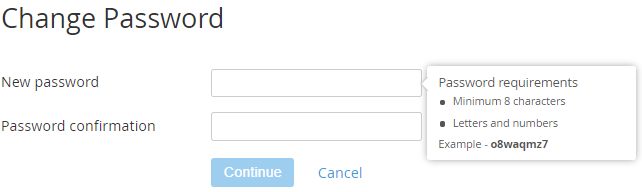Changing a password for an Internal user's email
To change a password for an Internal user's email:
- Sign in to Customer Control Panel.
- Click Users on the Navigation Bar. The Workspace displays the Users list (see Viewing the List of Users).
In the Users list, click the name of a user, whose password should be changed. The form with a general information about user appears (see Managing an Internal user).
You can also access the user's general information form from the Users page of the service by clicking the name of a user in the List (see Viewing the List of Users with access to the Service).
- Click the Change Password button. The Change Password form appears.
In the New password field, enter a new password.
The password must comply with the requirements that are specified in the hint on the right from the New password field.
Please, don't use the password in the example - it may cause problems with your account security.
- In the Password confirmation field, enter the new password.
- Click the Continue button. The password is changed.