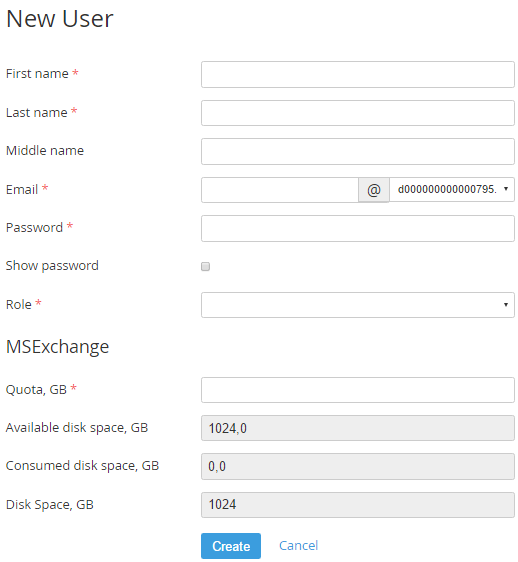Creating an Internal User
You can create an Internal User only after the Domains were registered and the Services, which include an email hosting, were ordered. For this purpose complete the following steps:
- Top up the Account Balance (see Adding money to the Account Balance).
- Register or transfer the Domains (see Managing Domains).
- Order the Service, which includes an email hosting (see Managing Applications).
To create a new Internal User:
- Sign in to the Customer Control Panel.
- Click Users on the Navigation Bar. The Users grid displays all Users, which are linked to the current Account (see Viewing the List of Users).
- Click the Create User button.
On the New User page, in the First name, Last name, Middle name fields, enter a name of the user.
In the Email field, enter user's email that will be used as a login.
In the Password field type a password, which will be used to sign in to the platform. Password's settings are configured on the Security Settings page (see Security Settings in the ActivePlatform. Operator Control Panel). You can select the Show password checkbox to view the password, which is entered in the Password field.
- In the Role list, select one of the following access levels for the new user:
- Owner has maximum privileges. An Account can have only one user with Owner access level.
- Admin has administrator privileges. The Admin can create, delete, modify other users and assign the access right to them.
- User has a minimum set of privileges, with access only to the services that have been assigned by Admin or Owner.
- Owner has maximum privileges. An Account can have only one user with Owner access level.
- Fill in the additional fields. The number of fields depends on the Service, which is used for email creation. For example, in the Quota, GB field enter a maximum value of space, which is available for the user.
- Click Create. The new User will be displayed on the List of Users (see Viewing the List of Users).