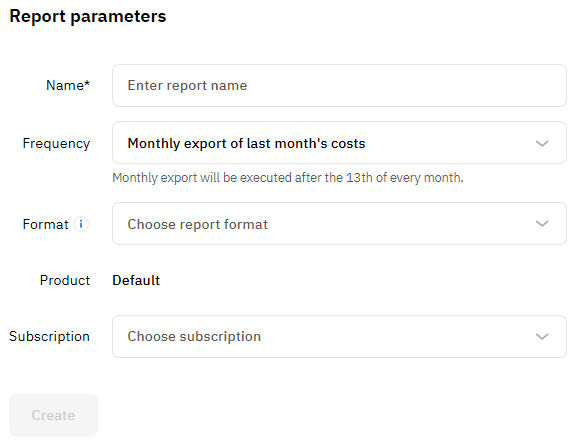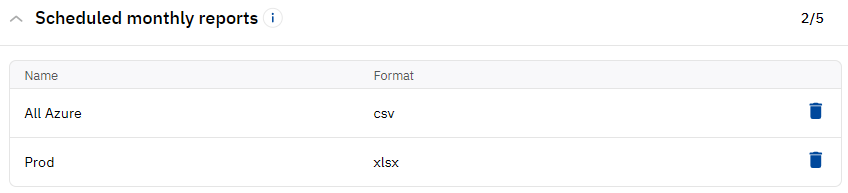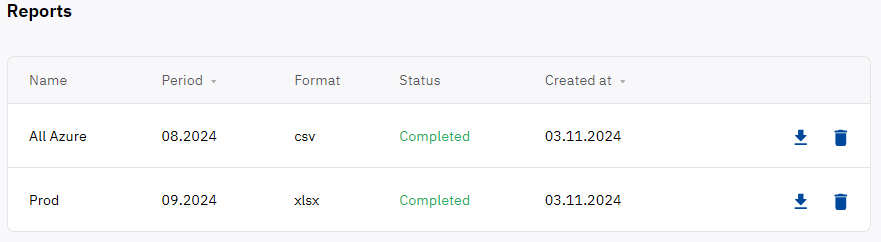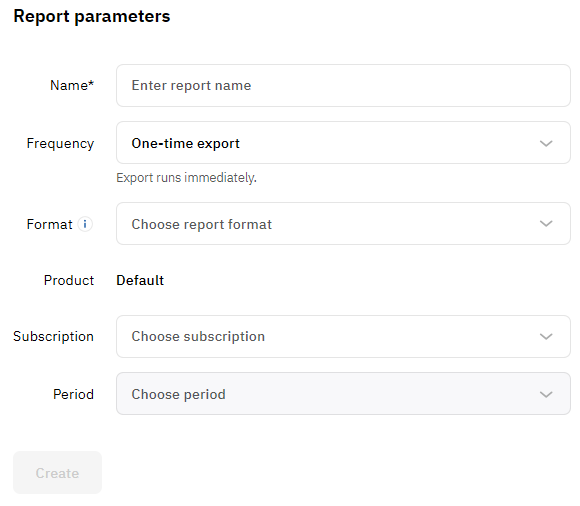Reports
For pay-as-you-go subscriptions, detailed consumption reports are available with daily granularity in .xlsx and .csv formats. You can generate reports "on the fly" or use automatic report generation for the previous month. One report can include one, several, or all your pay-as-you-go subscriptions within a product.
When a report is ready, you will receive an email notification with a link to download it.
In this article:
Monthly consumption report for the previous month
You can set up to 5 consumption reports for the previous month that the platform will generate for you automatically each month after the 13th.
To set up an automatic consumption report for the previous month:
- Go to the Analytics > Reports section.
- Configure the report parameters:
- In the Name field, enter the report name — from 3 to 64 characters.
- In the Frequency list, select the report type Monthly export of last month's costs.
- In the Format field, choose the file format for the report:
- XLSX
- CSV — recommended if the report will include more than 10 subscriptions. The report will be presented in a zip archive.
- In the Product list, select the required product.
- In the Subscription list, select subscriptions you want to include in the report: one, several, or all pay-as-you-go subscriptions within the selected product.
If your account has pay-as-you-go subscriptions for only one product or only one such subscription with consumption in the last year, the only available value is automatically used instead of the corresponding list.
- Click Create. The report will be added to the Scheduled monthly reports list.
You can also delete unnecessary scheduled monthly report by clicking .
When the report is ready, it will appear in the same section in the Reports list, and you will receive a notification:
- To download the report file, click . You can also use the link in a notification to download the report file.
- To delete an unnecessary report, click .
Reports are automatically deleted after 2 months.
One-time consumption report
Unlike scheduled reports, one-time reports can be generated at any time for any month in the last year.
To download a consumption report:
- Go to the Analytics > Reports section.
- Configure the report parameters:
- In the Name field, enter the report name — from 3 to 64 characters.
- In the Frequency list, select the report type One-time export.
- In the Format field, choose the file format for the report:
- XLSX
- CSV — recommended if the report will include more than 10 subscriptions. The report will be presented in a zip archive.
- In the Product list, select the required product.
- In the Subscription list, select subscriptions you want to include in the report: one, several, or all pay-as-you-go subscriptions within the selected product.
- In the Period list, select the required closed billing period. The list shows only the months during which at least one of the selected subscriptions was consumed.
- Click Create. The report will be added to the Reports list, and its generation will start immediately.
- Refresh the page to check the report generation status or you can wait for an email notification instead.
If your account has pay-as-you-go subscriptions for only one product, only one such subscription with consumption in the last year, or only one closed billing period with consumption, the only available value is automatically used instead of the corresponding list.
When the report is ready:
- To download the report file, click . You can also use the link in a notification to download the report file.
- To delete an unnecessary report, click .
Reports are automatically deleted after 2 months.
Report structure
A report includes the following columns for all services:
- Subscription ID
- Subscription Name
- Resource Category
- Resource GUID
- Resource Name
- Count
- Unit
- Price (with currency code)
- Discount (with currency code)
- Taxes (with currency code)
- Total (with currency code)
- Currency
- Billing date
- Usage date
- Description
Depending on the services, a report may include additional columns. For details, see ActivePlatform. Services. Customer documentation.