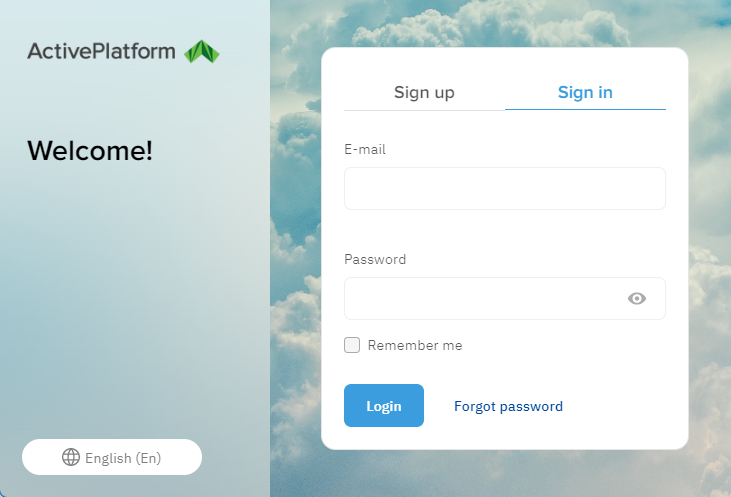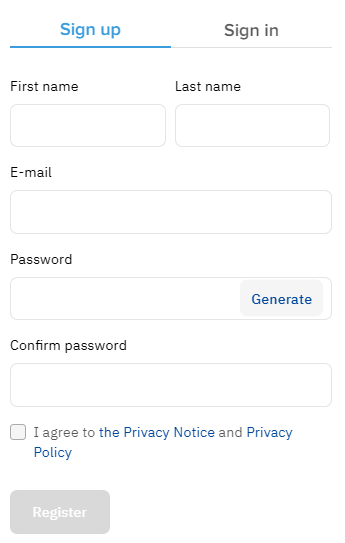Quick registration
To get limited discovery access to the Customer Control Panel with the ability to order a subscription, complete the quick registration:
Go to the Customer Control Panel of your reseller. Its URL looks like https://{reseller domain}/client. A page with the welcome text and the Sign up and Sign in (selected by default) tabs is displayed.
To change the language of the page, use the menu buttons at its bottom left corner.
- Go to the Sign up tab.
- In the First name and Last name field, enter your full name.
- In the E-mail field, enter a valid email. You cannot change it after registration. It will be used as your login to the Customer Control Panel. This email is also used for confirmation of the registration.
In the Password and Confirm password fields, enter the password for the Customer Control Panel. If the password is too simple, a hint will appear with the requirements and the result of their verification. Also, the password cannot contain spaces.
Click Generate to create a strong password automatically.
- if it is required, accept the privacy notice and privacy policy (for more information, see Accept agreements):
- Follow the links and read the documents.
- Confirm you agree — select the checkbox.
- Click Register. The confirmation message will be sent to the specified email.
- Check the inbox of the specified email. If the confirmation message is missing, check the spam folder and make sure you specified the email address correctly.
- Open the confirmation message and click the button or link. The quick registration is completed. The start page of the Customer Control Panel is displayed in the limited discovery mode for a user not attached to an account.
If you try to access the Customer Control Panel without confirmation and enter an unconfirmed email or use an expired confirmation link, a page is displayed with an option to resend a confirmation message. To request a confirmation message, click Receive confirmation e-mail.