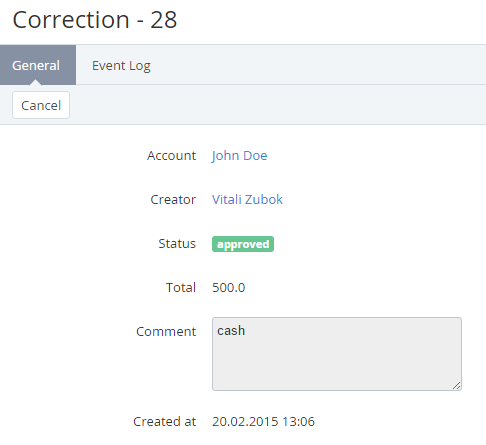Viewing Correction details
To view the correction details:
- Sign in to the Operator Control Panel.
- Click Operation > Finance > Corrections on the Navigation Bar. The Workspace displays the List of Corrections.
- Click the ID link for the necessary correction.
The correction details page includes the following tabs:- General — a correction details (see Creating a Correction).
- Account — a name of the account, which balance has been corrected;
- Creator — a manager who created the correction;
- Status — one of the following statuses of the correction;
- Declined — a correction has been declined by manager;
- Waiting for approval — a correction has been added, but hasn't been approved yet;
- Approved — a correction has been successfully processed (added and approved).
- Total — a total amount of the correction (can be negative);
- Comment — additional information about the correction;
- Created At — a date and time when a correction was created.
- Event Log — a history of this operation (see Viewing the Event Log).
- General — a correction details (see Creating a Correction).