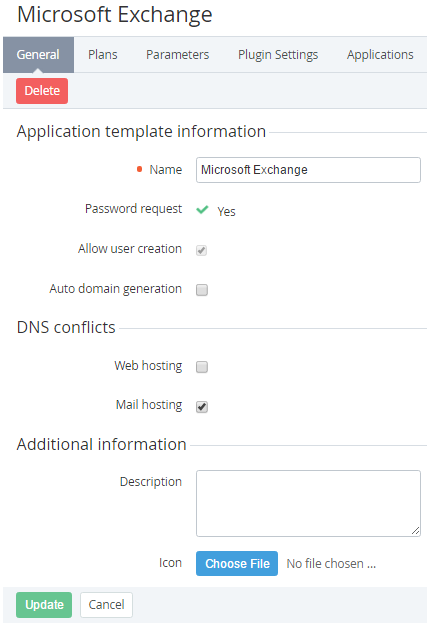Viewing Application Template's details
To view details of the Application Template:
- Sign in to the Operator Control Panel.
- Click Operations > Products > Application Template on the Navigation Bar. The Workspace displays the List of Services (see Viewing List of Services).
- Click the ID or Name link for the necessary Application Template. You see the details page of the application template, which consists of the following tabs:
- General — general Application Template information. It depends on a module that was used to create the application template (see Creating Application Templates). You can edit general information and click the Update button to save changes. To delete an Application Template click the Delete button on the Toolbar (for more information see Working with Lists of Objects).
- Plans — a list of plans, which have been created on the basis of current service (see Viewing the List of Plans).
- Parameters — a list of plan parameters that have been manually created (see Adding a Parameter to the Application Template).
- Plugin Settings — a list of plugin or APS package settings.
- Application — a list of application's instances that have been included in the Plan (see Managing Plans). The Instances tab consists of following rows:
- ID — a unique identification number of the instance;
- Name — a name of the instance;
- Account — an account name that uses the instance;
- Status — a working status of the instance.
- Resources — a list of additional resource for selected application template (see Upgrading Subscription). The Resources tab consists of following rows:
- ID — a unique identification number of a resource;
- Name — a name of a resource;
- Type — a type of resource;
- Instances — a number of instances that are used a resource.
- Entry Points — a list of the Entry Points, which created after the Subscription was ordered.
- Event Log — a history of changes (see Viewing an Object Log).