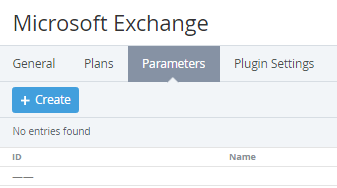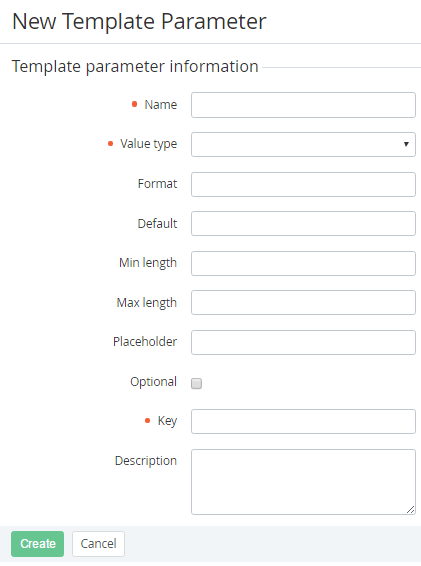Adding a Parameter to the Application Template
To add a parameter to the Application Template:
- Sign in to the Operator Control Panel.
- Click Operations > Products > Application Template on the Navigation Bar. The Workspace displays the List of Services (see Viewing List of Services).
- Click the ID or Name link for the necessary Application Template. You see the details page of the application template.
- Click the Parameters tab.
- Click the Create button on the Toolbar. The New Service Parameter page displays on the screen.
- Type the name of the parameter in the Name field.
- Select the value type of parameter in the Value type.
- Enter a format of the parameter in the Format field.
- Enter a default value of the parameter in the Default field.
- Enter a min and max length of the parameter in the Min length and Max length field.
- Type a placeholder for the parameter in the Placeholder field.
- Set the Optional checkbox if the parameter is optional.
- In the Key field, enter a key that is used to refer to the element by API or placeholder (see Using Placeholders for Event Handlers).
- Enter additional information in the Description field.