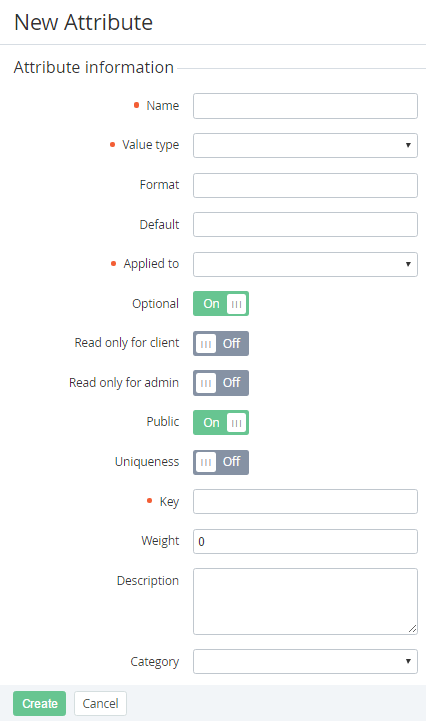Creating an Attribute
To add an Attribute for an Account:
- Sign in to the Operator Control Panel.
- On the Navigation Bar click Settings > Configuration > Attributes. The Workspace displays the List of Attributes (see Viewing the List of Attributes).
- Click the Create button on the Toolbar. appears on the screen.
- In the Name field of the New Attribute page, type a name of the Attribute.
- In the Value type list, select one of the following value types: String, Text, Checkbox, Date, Password.
- In the Format field, you can enter a regular expression, which will check the symbols of Attribute 's value.
- In the Default field, you can type the value that is used by default for this Attribute.
- In the Applied to list, select an entity, for which will be applied the Attribute: Account, User, Plan, Manager, Reseller, Resource. If you select the Account item, also you must select the Account type.
- You can turn On the Optional switcher if this Attribute is not necessary to enter.
- You can turn On the Read only for client switcher if this Attribute is blocked for editing by after creation in the Customer Control Panel.
- You can turn On the Read only for admin switcher, if this Attribute is blocked for editing after creation in the Operator Control Panel.
- You can turn On the Public switcher if this Attribute is displayed to the Managers and Customers and Managers and Customers of the all downline Resellers. If the Public switcher is Off, the Attribute is displayed only for Managers in the Operator Control Panel, in which this attribute was created.
- You can turn On the switcher, if a value of the Attribute can't coincide with other value of others Attributes of this type.
- In the Key field, enter a key that is used to refer to the element by API or placeholder (see Using Placeholders for Event Handlers).
- In the Weight field, enter a value that set the order of attributes on the page. The higher the number, the lower the position on the page.
- In the Description field, you can enter additional information about the Attribute.
- In the Category list, you can select a Category for the Attribute (see Managing Categories of Attributes).
- Click Create. The new Attribute will be created and displayed on the List of Attributes (see Viewing the List of Attributes).