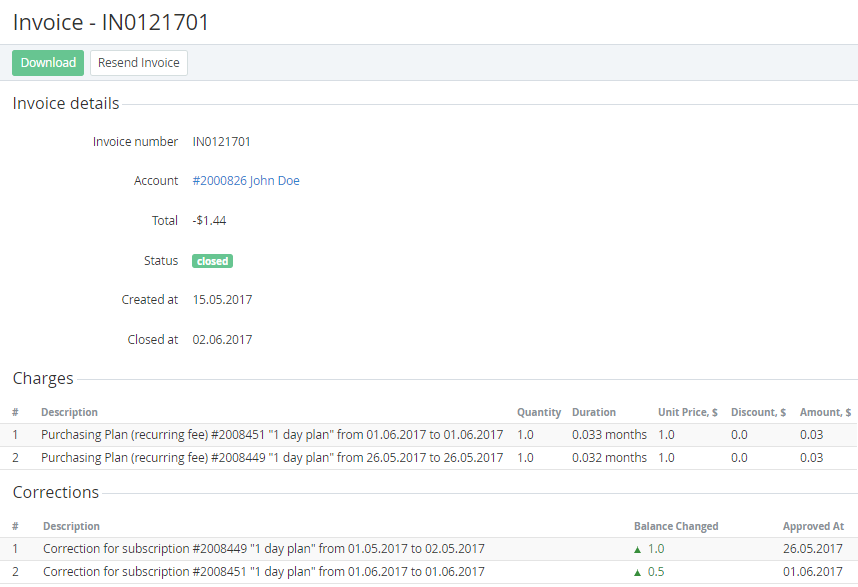Viewing Invoice details
To view the details of an Invoice:
- Sign in to the Operator Control Panel.
- Click Operations > Finance > Invoices on the Navigation Bar. The Workspace displays the List of Invoices (see Viewing the List of Invoices).
- Click the ID or Invoice Number link.
The invoice details page consists of the following data:- Invoice details group:
- Invoice Number - a number of an invoice;
- Account — a name of the account, which got the invoice;
Total - a total amount of the invoice;
Invoices can include positive and negative Corrections with the opposite sign: a positive Correction reduces the total amount of the Invoice and a negative Correction increases the total amount of the Invoice.
- Status — one of the following statuses of the invoice:
- Closed — an invoice was closed;
- New — an invoice was created and closed.
- Created At — a date of the invoice creation;
- Closed At — a date when invoice must be closed.
- Charges - a table with the following columns:
- # — an index number of the charge in the table;
- Description — detailed information about the charge;
- Quantity — a number of paid units of the service;
- Duration — a period of using the service;
- Unit Price — a price for the unit of the service;
- Discount — an amount of the discount;
- Amount — an amount of the charge.
- Correction - a table with the following columns:
- # — an index number of the correction in the table;
- Description — detailed information about the correction;
- Balance Changed — an amount of the correction:
the down arrow ↓ and the "-" sign are displayed if a negative correction was created (the account balance was reduced by the correction).
the up arrow displayed ↑ is displayed if a positive correction was created (the account balance was topped up by the correction).
- - a date and time when the correction was approved by a manager and got the Approved status.
- Invoice details group: