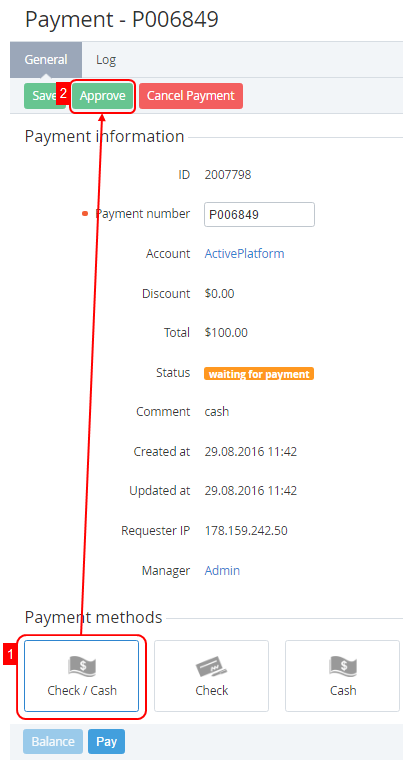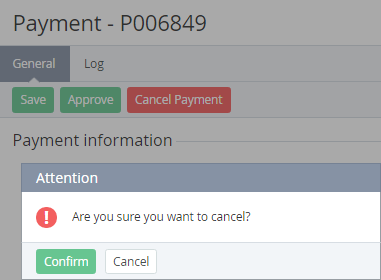Approving or cancelling a Payment
Approving a Payment
Approving Payment is necessary when the customers selected the check/cash or bank transfer payment method to top up account balance. Payments via online system or credit card are carried out automatically when the system gets the signal from the acquiring centre.
The Bank Transfer payment method hasn't feedback with any of the processing centres. This type of the payment is manually carried out, and it may take up to 24 hours. To speed up the payment, customers should send a scanned copy of the paid receipt to provider's email.
If a customer has paid the Payment from Balance, the Payment gets the Cancelled status.
To approve a Payment:
- Sign in to Operator Control Panel.
- On the Navigation Bar, click Operations > Finance > Payments. The Workspace displays the List of Payments (see Viewing the List of Payments). Also, you can view a list of payments on the Payments tab of the account page: Operations > Operations > Accounts menu.
- Click the ID or Payment Number link of the payment with status Waiting for payment.
- Select payment method in the Payment methods group.
- Click the Approve button on the Toolbar.
The Payment has been approved. The approved payments have the Completed status, which is displayed on the List of payments (see Viewing the List of Payments).
Cancelling a Payment
To cancel a Payment:
- Sign in to the Operator Control Panel.
- On the Navigation Bar, click Operations > Finance > Payments. The Workspace displays the List of Payments (see Viewing the List of Payments).
- Click the ID or Payment Number link of the payment with the Waiting for payment status.
- Click the Cancel Payment button on the Toolbar.
- Click Confirm in the pop-up window.