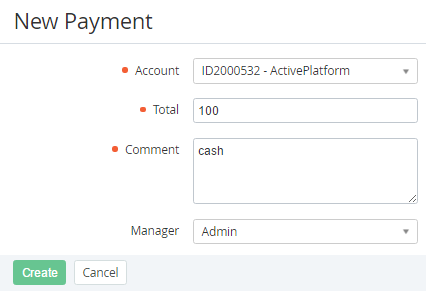Creating a Payment manually
To create a Payment manually:
- Sign in to the Operator Control Panel.
- On the Navigation Bar click Operation > Finance > Payments. The Workspace displays the List of Payments.
- Click the Create Payment button on the Toolbar. The New Payment page displays on the screen.
In the Account list, select customer's account.
Also, you can create Payment via the Payment tab of the Account details page (see Viewing and updating an Account's details), but in this case, the Account field is filled by the account name and can not be changed.
- In the Total field, type the amount of the payment.
- Type the additional information in the Comment field.
- In the Manager list, select the employee who is responsible for managing the payment.
- Click Create. The Payment has been successfully created and displayed on the List of Payments.
The payment has been created with the Waiting for payment status, then you should approve the created payment (see Manual approving of a Payment of the Order).