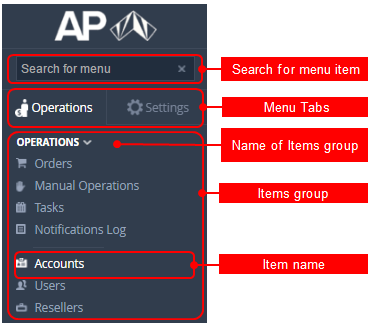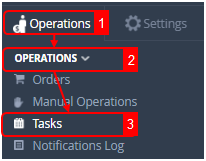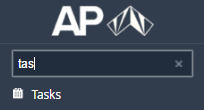Navigation
Structure of the Navigation bar
Using the Navigation bar you can easily access any feature of the Operator Control Panel (see Screen Layout). The Navigation Bar has a standard menu structure.
The Navigation Bar is subdivided into two tabs:
- Operation - a set of daily operations: sales management, financial control, marketing;
- Settings — main configuration settings: billing options, platform configuration, notifications settings, available plugins.
All menu items are united into several groups (e.g. Operations, Finance, Products etc.).
Use of the Navigation bar
To get access to the necessary page:
- Sign in to the Operator Control Panel.
- Select the Operation or Settings tab.
- Find a group of menu items which includes the required item, for example, Operations.
Click the required menu item, for example, Tasks. The Tasks page will be displayed on the Workspace area.
For your convenience, the following short description of navigational operations is used in this guide: Tab name > Group name > Item name. For example, on the Navigation Bar click Operations > Operations > Tasks.
Fast search for the Menu item
You can use the Search field on the Navigation bar to find a required menu item:
- In Search field, type a part of the menu name. The Navigation bar will display the found items.
- Click the menu item.