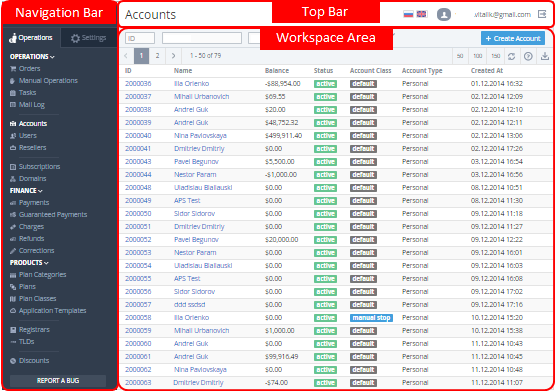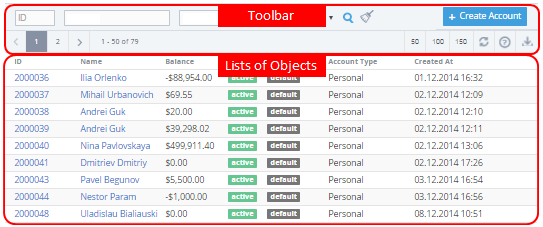Screen Layout
After you sign in to the Operator Control Panel, you will see the Main Screen. The Main Screen provides quick access to all operations and platform settings, to which you have access (see Managers' Roles).
The Main Screen is subdivided into the following areas:
- Top bar contains:
- Object's Name — a name of the object that was selected in the Navigation bar;
- Language Select — buttons to select a language of the user interface;
- User's Name — a name (an email) of a current user. You can click the name link in order to get into your account profile;
- Sign Out — the button is used to sign out from the Operator Control Panel.
- Navigation Bar is a major navigation tool. You can easily access any feature of the Operator Control Panel (for more information see Navigation).
Workspace is a page area which is divided into two sections: the Toolbar and the Lists of Objects.
You can use button on the Toolbar to get access to the guide of the Operation Control Panel.
For more information about toolbar's functions see Working with the List of Objects. A content of the List of Objects is separately described in the each of section.