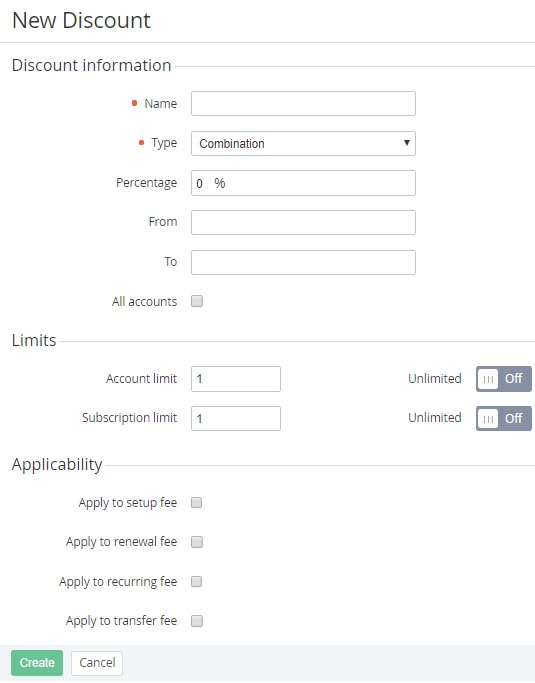Creating a Discount of the Combination type
To add a Discount of the Combination type:
- Sign in to the Operator Control Panel.
- On the Navigation Bar click Operations > Products > Discounts. The Workspace displays the List of Discounts (see Viewing the List of Discounts).
- Click the Create button on the Toolbar. The New Discount page displays on the screen.
- In the Name field, type a discount name.
- In the Type list, select the Combination type of the discount.
- In the Percentage field, enter the percentage of the discount.
- In the Rate field, enter the amount of the discount.
- In the From and To fields, enter the period of the discount.
- Select the All accounts checkbox to attach this discount to all Accounts. If the All accounts checkbox is cleared, you must select the Accounts and/or Account Classes, for which the Discount will be applied (see Limitation of Discounts by Accounts and Limitation of Discounts by Account Classes).
- In the Account limit field, you can set a number of Accounts, which can use this Discount. If you don't need to use the account limit, set the Unlimited in On.
- In the Subscription limit field, you can set a number of Subscriptions, for which can be applied this Discount. If you don't need to use the subscription limit, set the Unlimited in On.
- Set the Apply to setup fee checkbox if you want to apply the Discount to the setup fee of the Plan.
- Set the Apply to renewal fee checkbox if you want to apply the Discount to the renewal fee of the Plan.
- Set the Apply to recurring fee checkbox if you want to apply the Discount to the recurring fee of the Plan.
- Click Create. The new Discount will be displayed on the List of Discounts (see Viewing the List of Discounts).
After creation of the Combination discount, the following operations are required:
- selecting Accounts and/or Account Classes, for which the Discount can be applied (see Limitation of Discounts by Accounts and Limitation of Discounts by Account Classes) if the All accounts checkbox wasn't selected.
- creating a Condition when the Discount can be applied (see Managing Conditions of the Discounts).
We recommend setting the Inactive status of the Discount (see Deactivating a Discount) when the Discount is created and configured. After performing these operations, you can activate the Discount (see Activating a Discount).
There are a lot of operations can be fulfilled for all types of Discount (for more information see Managing Discounts).