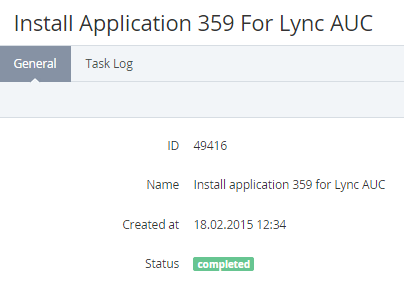Viewing Task Details
To view the Task details:
- Sign in to the Operator Control Panel.
- Click Operations > Operations > Tasks on the Navigation Bar. The Workspace displays the List of Tasks.
- Click the ID or Description link for the task.
You see the task details page, which consists of following tabs:- General — task details and status:
- ID — a unique identification number of the task;
- Name — a task name;
- Created At — a date and time of the task creation;
- Status — one of the following statuses of the task:
- Scheduled — a task is in the queue;
- Running — a task is performed;
- Unsuccessful — a task has not been performed;
- Completed — a task has been successfully processed;
- Cancelled — a task has been cancelled.
- Task log - a history of running the task (see Viewing an Object Log).
- General — task details and status: