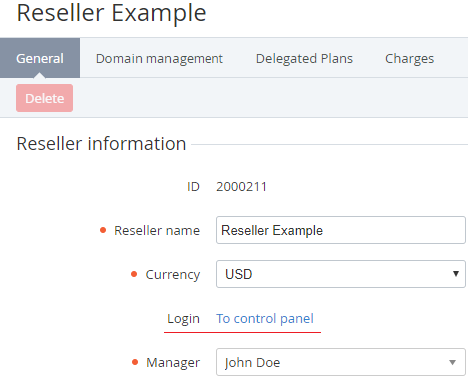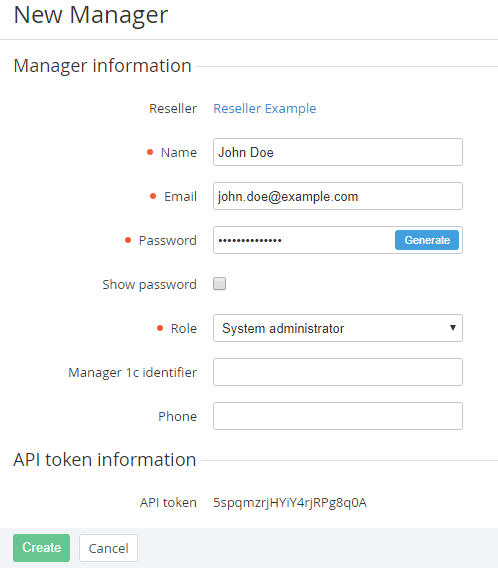Creating Reseller's manager
The Reseller's Manager is used to access the Operator (Reseller) Control Panel. To create a new Reseller's Manager:
- Sign in to the Operator Control Panel.
- On the Navigation Bar, click Operations > Operations > Resellers. The Workspace displays the List of Resellers (see Viewing the List of Resellers).
- Click the ID or Name of the Reseller. The Workspace area displays detailed information about the selected Reseller.
- In the General tab, click the To control panel link. You are logged in to the Reseller Control Panel of the selected Reseller.
- On the Navigation Bar, click Settings > Configuration> Managers. The Workspace displays the Managers page.
- On the Toolbar click the Create button. The Workspace displays the New Manager page.
- In the field Name of the New Manager page, type the Reseller Manager's name.
- In the Email field, type the email address of the Reseller Manager. This email will be used as a Manager's login for the Reseller Control Panel.
- In the Password field, type the password (see Password Settings for the password requirements). Click the Generate button to generate password automatically. Use the Show password checkbox to view the typed or generated password.
In the Role drop-down list, select the System administrator level of access.
The API token displays the unique security code that is used for authentication if you use API methods (see ActivePlatform. Reseller API Reference Guide).
Click the Create button. The Manager is created and displayed on the Managers page (see Viewing the List of Managers).
Unless stated otherwise, use the credentials of the created Manager for further operations.