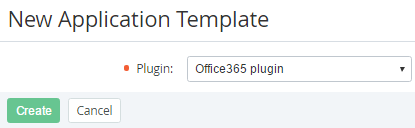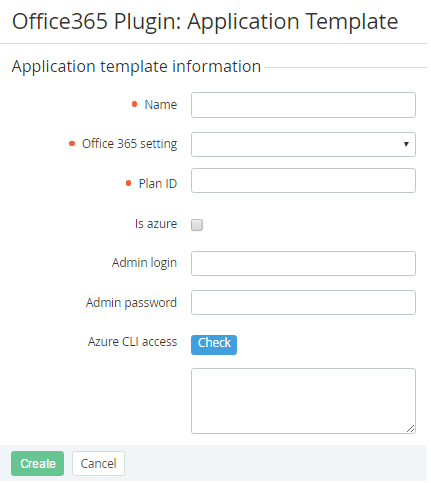Creating an Application Template by Microsoft CSP programm
To create Application Template, which will be based on the Certificate plugin, complete the following operation:
- Sign in to the Operator Control Panel.
- Click Operations > Products > Application Template on the Navigation Bar. The Workspace displays the List of Services (see Viewing the List of Application Templates).
- Click the Create button on the Toolbar. The New Service page displays on the screen.
- Select the Office365 plugin in the Plugin list.
- Click Create. The Workspace displays the New Application Template page.
- Enter the name of the service in the Name field.
- Choose the set of configurational settings of the Application Template in the Office 365 setting list, which was created whit help of Office 365 Settings plugin (see Office 365 Settings).
- Enter ID of the Plan in Microsoft Partner Center (GUID) in the Plan ID.
Select the Is azure checkbox if Microsoft Azure must be installed.
The Admin login, Admin password, Azure CLI access fields are not used in the current version of ActivePlatform.
- Click Create. The new Application Template will be displayed on the List of Application Templates (see Viewing the List of Application Templates).