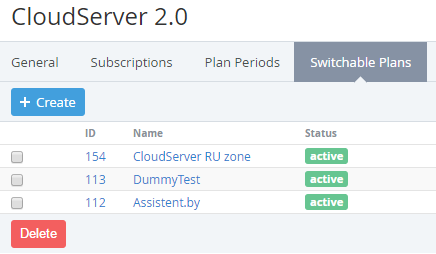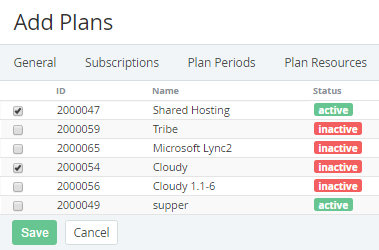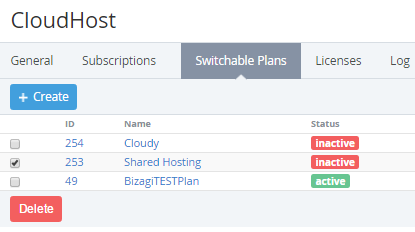Managing Switchable Plans
If the Switchable Plans are based on the different Application templates, then the loss of all Account data is probable when switching the Subscription Plan. The previous Application is deleted along with all data, and the new one is created. That can cause the Subscription stopping, breaking of Subscription connection to the Service Provider, and creation of the new Subscription on the Service Provider side.
Adding a Switchable Plan
Complete the following steps to add a Switchable Plan:
- Sign in to the Operator Control Panel.
- Click Operations > Products > Plans on the Navigation Bar. The Workspace displays the List of Plans (see Viewing List of Plans).
- Click the ID or Name link of the plan.
- On the Plan page, go to the Switchable Plans tab.
- Click Create for creating a switchable plan for the current one.
- On the Add Plans page, select plans from the list.
- Click Save button. Selected plans will be displayed on the List of Switchable Plans.
Viewing a Switchable Plan
To view switchable plan details:
- On the Switchable Plans tab, click the ID or Name of the plan. The Switchable plan details page displayed (see Viewing and Updating a Plan).
Deleting a Switchable Plan
To delete switchable plan from the list:
- On the Switchable Plans tab, select plans from the list.
- Click the Delete button.