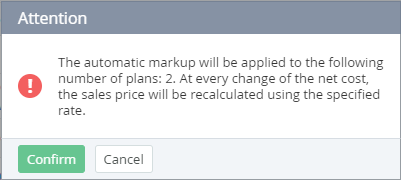Changing the automatic markup for existing Plans
To change the automatic markups for existing Plans:
- Sign in to the Operator Control Panel.
- Click Operations > Products > Price list on the Navigation Bar. The workspace displays the Price List page (see Viewing the Price list).
Select checkboxes in the rows of Plans, for which the automatic markup should be changed.
To select all Plans at the page, select the checkbox in the table header. Use the filters and search if necessary (see Viewing the Price list).
- In the Markup field, enter a new automatic markup. The Apply to selected button becomes available.
Click the Apply to selected button. The confirmation box appears. The confirmation box provides information about the number of Plans, for which the automatic markup is changed.
New automatic markup won't be applied to Plans, for which the automatic markup can not be set (see Viewing the Price list).
- Click the OK button. The automatic markup of the selected Plans changes. The retail price and margin are recalculated for all downline Resellers.