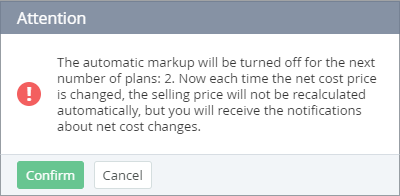Disabling the automatic markup for existing Plans
To disable the automatic markup for existing Plans:
- Sign in to the Operator Control Panel.
- Click Operations > Products > Price list on the Navigation Bar. The workspace displays the Price List page (see Viewing the Price list).
Select checkboxes in the rows of Plans, for which the automatic markup should be disabled. The Disable automatic updates button becomes available.
To select all Plans at the page, select the checkbox in the table header. Use the filters and search, if necessary (see Viewing the Price list).
- Click the Disable automatic updates button. The confirmation box appears. The confirmation box provides information about the number of Plans, for which the automatic markup is disabled.
- Click the OK button. The automatic markup is disabled for the selected Plans. The is not set value appears in the Auto Markup column in the rows of the selected Plans.