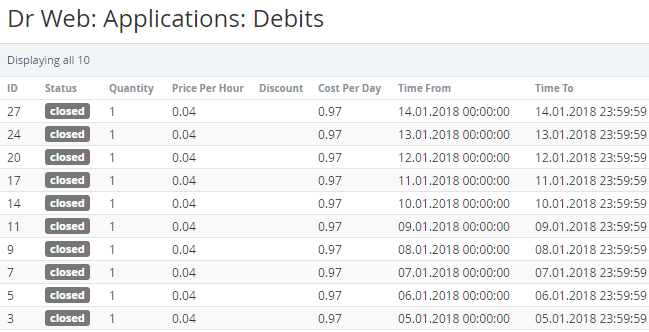Viewing the List of consumed resources for Subscriptions with Pay as you go billing type
You can view the consumed resources only for the Subscriptions with the Pay as you go billing type (see Editing general information about the Plan).
For the Subscriptions with the Pay as you (external) billing type, see:
To view the amount of resources that were consumed within a Subscription:
- Sign in to the Operator Control.
- On the Navigation Bar go to Subscriptions (see Navigation). The list of Subscriptions is displayed.
- Select the required Subscription.
- On the Subscription page, click the ID or the name of the Application in the Applications section. The page with information about the Application instance appears (see Viewing details about an Application Instance).
- Click Debits. The list of consumed resources is displayed.
The list of consumed resources has the following columns (the columns may differ for each Application template):
- ID — the unique identifier of the record about consumed resource.
- Status — record status:
- New — record was created and was not processed.
- Processing — record is being processed.
- Closed — record was processed, and the related Charge was created or updated (see Charges for the Pay as you go billing type).
- Quantity — amount of the consumed resource.
- Price Per Hour — resource price per hour.
- Discount — discount amount (see Managing Discounts).
- Cost per day — total cost of the consumed resource per day.
- Time From — start of the resource consumption period.
- Time To — end of the resource consumption period.