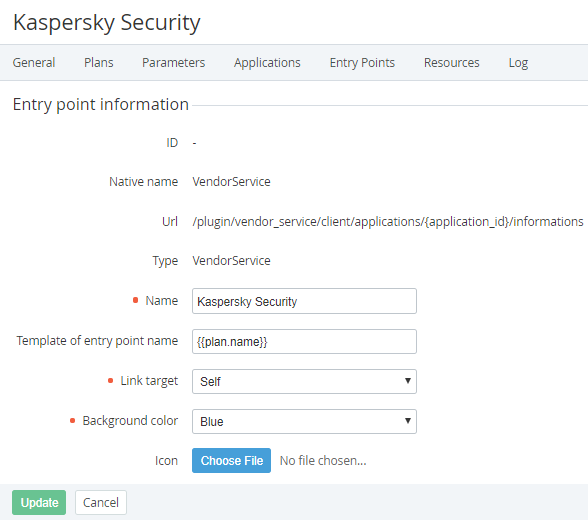Entry points configuration
To configure Entry points that are displayed on the Customer Control Panel for the ordered Subscriptions:
- Sign in to the Operator Control Panel.
- On the Navigation Bar, go to Connectors (see Navigation). The list of Application Templates is displayed (see Viewing the List of Application Templates).
- Click ID or Name of the Application Template.
- Go to the Entry Points tab (see Viewing the List of Entry points of an Application Template).
Click ID or Name of the Entry Point.
The Entry Point page includes the following parameters:- ID - a unique identification number of the entry point.
- Native name - the initial name of the entry point.
- URL - the URL used to authorize the User into the Service.
- Type - authorization type of the User to the Service.
- Name - the name of the service that is displayed on the Entry Point in the Customer Control Panel (see Работа со списком Услуг in ActivePlatform. Customer Control Panel).
Template of entry point name - a template, that is used to create the Entry Point name that is displayed on the Entry Point in the Customer Control Panel. The default value is
plan.name, and all Entry Point names, excluding Entry Points for Domains and Certificates, equal the names of corresponding Plans (see also Default names of Subscriptions and Entry Points and Creating a Product).- Link target - the browser's behaviour when users clicks the Entry Point:
- Blank - upload the page in a new window;
- Self - load the page in the current window;
- Parent - load the page in the parent frame;
- Top - cancel all frames and load the page in a full window.
- Background color - the background color of the Entry Point in the Customer Control Panel.
- Icon - the background image for the Entry Point.
- Click Save.