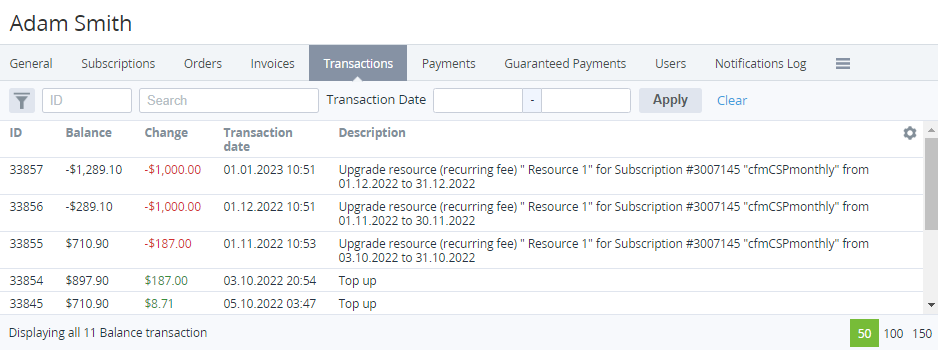Viewing the List of Transactions
To view the list of Transactions:
- Sign in to the Operator Control Panel.
- On the Navigation Bar, go to Accounts (see Navigation). The list of Accounts is displayed (see Viewing the List of Accounts).
- Click the ID or Name link of an Account. The Account details page is displayed (see Viewing and updating Account Type's details).
- Click the Transaction tab on the account details page. The list of Transactions is displayed.
The page includes the following blocks:
- Top bar (see Working with the List of Objects).
- List of Transactions with the following columns:
- ID — unique identification number of the Transaction.
- Balance — value of the Account Balance after the Transaction.
- Total — total amount of the Transaction with following the following notation:
- Red color for negative values.
- Green color for positive values.
- Created At — date and time of the Transaction.
- Description — detailed information about the Transaction. For postpaid Payments from the Account Balance, the Description includes the Payment for pospaid services text.