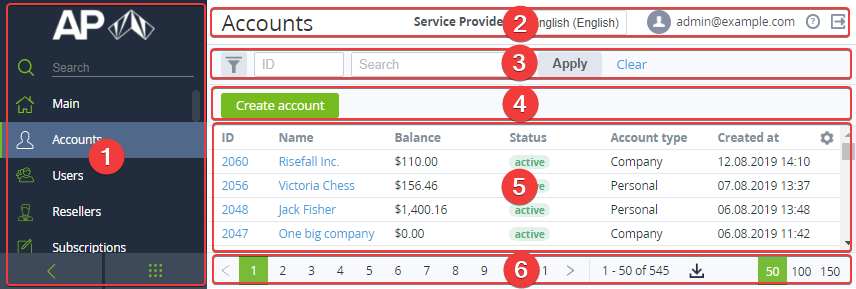Screen Layout
After you sign in to the Operator Control Panel, you will see the Main page (see Main page). The Main page provides quick access to all operations and platform settings, to which you have access (see Managers' Roles).
Each section of the platform has the similar structure. The main page of a section is a list of corresponding entities displayed as a table (see Working with the List of Objects). You can proceed to an entity by clicking its ID.
The standard page layout is subdivided into the following areas:
- Navigation Bar (1) — for more information, see Navigation.
- Top bar (2) that contains:
- Page name — a name of the object that was selected in the Navigation bar;
- Reseller's name — a name of the Reseller of the current user;
- Language Select — buttons to select a language of the user interface;
- User's Name — a name (an email) of the current user. You can click the name link to get into your account profile;
- The Help button — the button is used to get access to the guide of the Operation Control Panel;
- Sign Out — the button is used to sign out from the Operator Control Panel.
- Workspace is a page area which is divided into the followings sections:
- Search bar (3) — allows configuring filters and use them for searching;
- Toolbar (4) — includes action buttons depending on the section;
- Lists of Objects (5) (see Working with the List of Objects). A content of the List of Objects is separately described for each section;
Page navigation bar (6) — allows configuring the number of rows displayed in the List of Objects, navigating through the pages (see Page navigation), and exporting data to a file (see Exporting a List as a file).
The Workplace settings are stored for users individually.