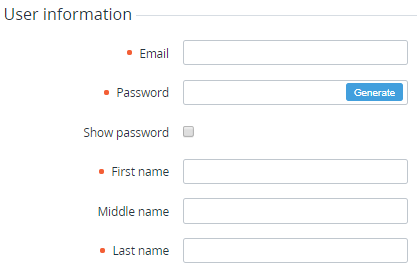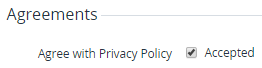Creating a User
To create a new User:
- Sign in to the Operator Control Panel.
- On the Navigation Bar, go to Users (see Navigation). The list of Users is displayed (see Viewing the List of Users).
On the Toolbar, click Create User. The New User page is displayed.
- In the User information group, enter the following user information:
- The email and password, which will be used to sign in to the Customer Control Panel. To generate the password automatically, use the Generate button. To show the password, select the Show password checkbox.
- The full name of the User.
If the Reseller activated acceptance of legal agreements for Users of Accounts (see General system settings), in the Agreements group, specify information about the agreements accepted by the User:
- To specify that the User accepted the Privacy Policy, make sure that in the Agree with Privacy Policy field, the Accepted checkbox is selected.
- To make the User accept the Privacy Policy on the first signing in to the Customer Control Panel, in the Agree with Privacy Policy field, clear the Accepted checkbox.
- To specify that the User accepted the Privacy Policy, make sure that in the Agree with Privacy Policy field, the Accepted checkbox is selected.
- If required, enter the additional information about the User (see Managing Attributes).
- Click Create. The new User will be created and displayed in the list of Users.
It is necessary to attach the created User to an Account (see Attaching a User).
It is also possible to create a new User on the User tab of the Account information page (see Viewing and updating an Account's details). In this case, the created User will be attached to the Account automatically.