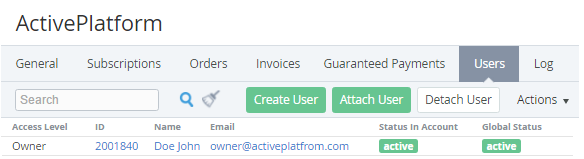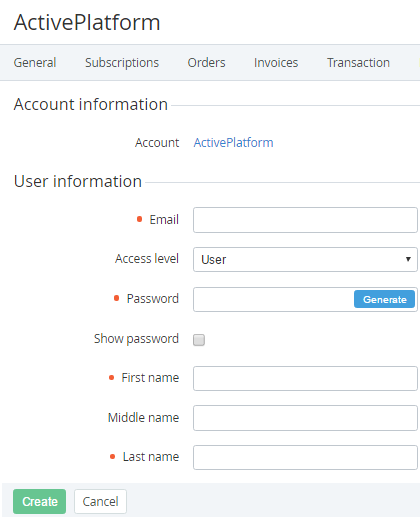Creating an Account's User
To create a new User that will be attached to required Account:
- Sign in to the Operator Control Panel.
- On the Navigation Bar, go to Accounts (see Navigation). The List of Accounts is displayed.
Click the ID or Name link for the required Account.
- Click the Users tab. You see the list of attached users.
- Click the Create User button on the Toolbar of the Users tab. You see a new user creation form. The Account information group displays the Account name for which new user is created.
- Enter the following data in the User information area:
- Email - the email which will be used to sign in to the Customer Control Panel.
- The Owner has maximum privileges. An Account can have only one user with Owner access level.
- The Administrator has administrator privileges. Admin can create, delete, modify other users and assign the access right to them.
- The User has a minimum set of privileges, with access only to the services that have been assigned by Admin or Owner.
- The Owner has maximum privileges. An Account can have only one user with Owner access level.
- Password — a password which will be used to sign in to the Customer Control Panel (for more information see Password Settings). You can select the Show password checkbox to display the entered password.
- First Name, Middle Name and Last Name - a user's name.
- Click Create. The new user has been created and displayed on the User tab.