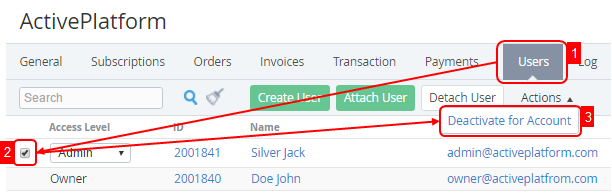Deactivating a User
You can use user deactivation for required Account to terminate the access to the Customer Control Panel. Deactivation or activation is possible if the Global status of the User is Active (see Global Deactivation of a User).
Global deactivation is used to stop User's access to the Customer Control Panel in spite of user's status for each Account.
Detaching a User from required Account (see Detaching a User) also terminates user's access to the Customer Control Panel, but this operation doesn't delete all user information in the Customer Control Panel for selected Account. You can restore all data if you activate the User.
To deactivate the User for the Account:
- Sign in to the Operator Control Panel.
- On the Navigation Bar go to Accounts (see Navigation).
- Click the ID or Name link for the required account in the List of Accounts.
- Click the Users tab. The list of attached users appears on the screen.
- Select the checkbox, which is located in the required user's line.
- On the Toolbar click the Action > Deactivate for Account.
To activate a User for required Account on the Toolbar of the Users tab click the Action > Activate for Account.