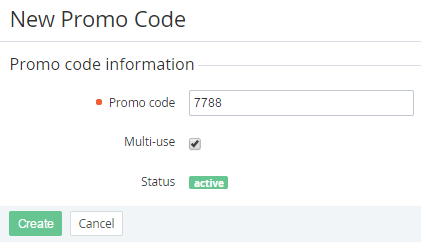Creating a Promo Code manually
To create a Promo Code manually:
- Sign in to the Operator Control Panel.
- On the Navigation Bar go to Discounts. The list of Discounts is displayed (see Viewing the List of Discounts).
- Select the Promo Code discount, for which you want to create Promo Codes, by clicking on the link in the ID or Name column.
- Go to the Promo Codes tab. The Workspace displays the list of added Promo Codes.
- On the Toolbar, click the Create button. The Workspace displays the New Promo Code page.
- In the Promo code field, type the code that will be used to get a discount.
- Set the Multi-use checkbox, if this code can be used more than once.
- Click Create. The new Promo Code will be displayed on the List of Promo Codes (see Viewing the List of Promo Codes).