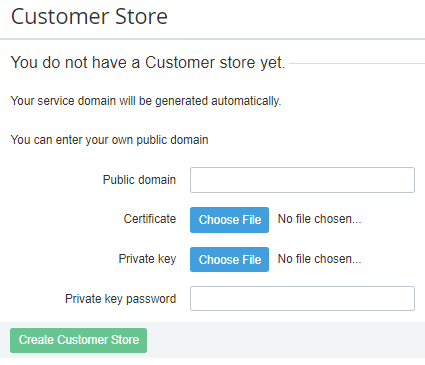Creating Customer Store
A Reseller's Employee, who creates Customer Store, must have appropriate access rights.
To create Customer Store:
- Sign in to the Operator Control Panel.
- On the Navigation Bar, go to Storefront (see Navigation). If you access еру Customer Store Control Panel for the first time, the form for Customer Store creation is displayed (otherwise, the General tab of the Customer Store page appears, see Customer Store general settings).
- Enter the existing public domain in the Public domain field. It is used by customers to access Customer Store.
Click the Choose File button of the Certificate element and upload an SSL-certificate file. The name of the uploaded file is displayed to the right from the Choose file button.
The SSL-certificate filename should only contain the domain name in the lowercase letters. Replace dots with the underscores. For instance, for the example.com domain the SSL-certificate filename is example_com.crt.
- Click the Choose file button of the Private key element and upload the private key file to access the web server via SSH protocol. The uploaded file name is displayed to the right from the Choose file button.
- Enter the password for the private key in the Private key password field.
- Click the Create Customer Store button. Your Customer Store installation is created taking into account specified domain information. You are redirected to the General tab of the Customer Store page.