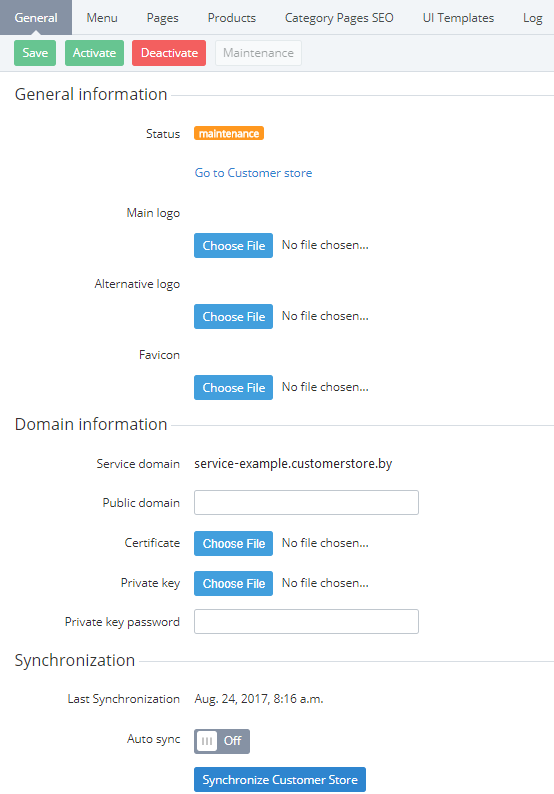Customer Store general settings
To manage general settings of Customer Store:
- Sign in to the Operator Control Panel.
On the Navigation Bar, go to Storefront (see Navigation). After the first authorization in the Customer Store Control Panel it would be necessary to create Customer Store (see Creating Customer Store). The General tab is displayed by default.
The General tab includes the following sections:- Toolbar contains control buttons for managing Customer Store statuses (see Managing access to Customer Store), and saving changes in general information.
- The General Information group:
- allows to view the current status of Customer Store.
- allows to add and change logos and a favicon (see Managing logos).
- contains a link to Customer Store (see Link to Customer Store).
- The Domain Information group allows to manage:
- the public domain (see Managing Public domain).
- the SSL-certificate file.
- the private key file.
- the private key password.
- The Synchronization group allows to manage synchronization of Customer Store data with ActivePlatform, and shows time and date of the last synchronization (see Managing Synchronization of data).
- Make necessary changes in general settings of Customer Store.
- Click the Save button on the Toolbar. All changes are saved and applied to Customer Store.