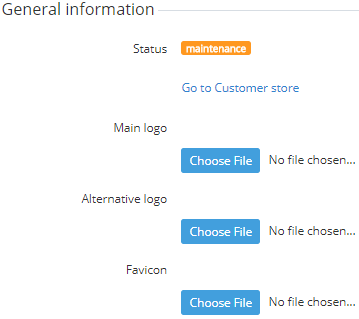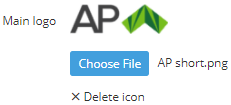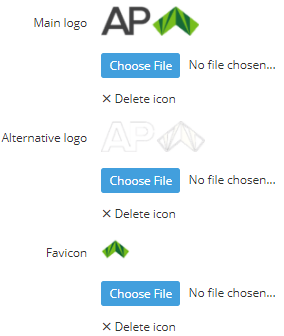Uploading logos
To add uploaded logos in a page UI Template, use Placeholders (see Using Placeholders).
Regardless on the actual size of the main logo and alternative logo images, their size in the header and footer of Customer Store won't exceed 50 px in height in the header and 100 px in height in the footer. Bigger images are zoomed out maintaining same aspect ratio.
To upload new logos to Customer Store:
- Sign in to the Operator Control Panel.
- On the Navigation Bar, go to Storefront (see Navigation). The General tab is displayed by default. Interface elements for logo management are located in the General Information group.
Upload the Main Logo, Alternative Logo and Favicon files.
The Main Logo and Alternative Logo files should meet following requirements: file format — .jpg, .png, .jpeg, .svg; file size — up to 5 Mb.
A Favicon file should meet following requirements: file format — .ico (image resolution 16x16 pixels), .gif (image resolution 16x16 or 32x32 pixels), .png (image resolution 16x16 or 32x32 pixels); file size — up to 5 Mb.- Click the Save button on the Toolbar. New logos are uploaded. After the logos upload, filenames to the right of the Choose File button are replaced with the No file chosen... message, and file previews remain above the Choose File button.