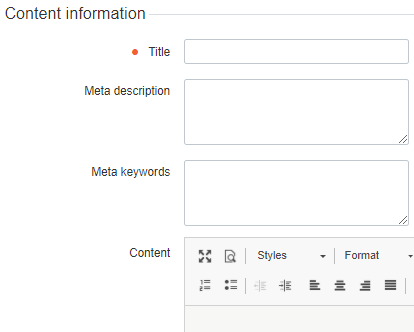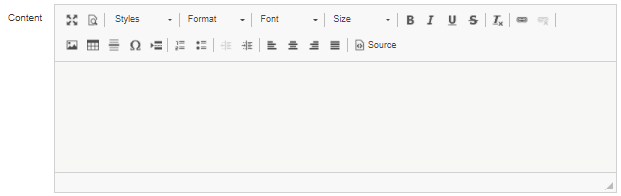Creating an Information page
To create an Information page:
- Sign in to the Operator Control Panel.
- On the Navigation Bar, go to Storefront (see Navigation). The General tab is displayed by default.
- Go to the Pages tab. The Pages page is displayed.
Click the Create button on Pages tab Toolbar. The page for Information page creation is displayed.
There are character limits for some fields on this page:
- Page name, Meta description, Meta keywords: 256 characters.
- Title: 128 characters.
- In General information, enter the following information:
- Enter a name of the page in the Page name field.
- Select the publication status of the page using the Published toggle. The publication status can be changed later (see Publishing an Information page).
- In Content information group, enter the following information:
- Enter a page title for search engines in the Title field.
- Write a description of the page for search engines in the Meta description field.
- Enter a page keywords list for search engines optimization in the Meta keywords field.
- Create main content of the page in the Content WYSIWYG editor. If necessary, switch to the source code view by clicking the Source button on the Toolbar of the WYSIWYG editor and work directly with the page source code. A full-screen mode is available. To switch to the full-screen mode click the Full screen button on the Toolbar.
- In Page path information select a mode of page path creation by enabling or disabling the Auto generated toggle.
- If the toggle is enabled, the page path is created automatically using the page title. The Page Path field is disabled.
- If the Auto generated toggle is disabled, enter a path to the page in the Page Path field. Only letters, digits and the "-" (hyphen) are allowed.
- Click the Create button. Created page is saved and displayed in the Pages list. Reseller's Employee is redirected to the Pages page.